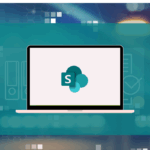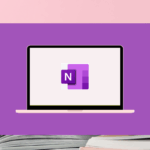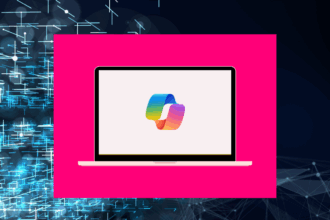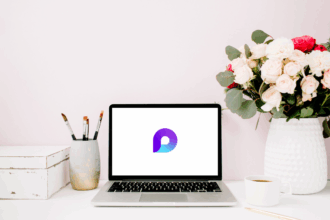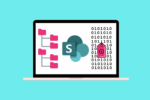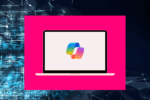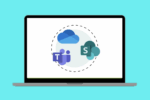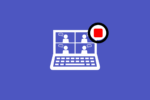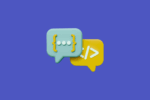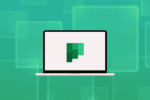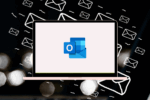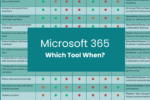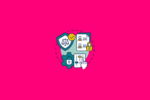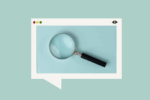Your Hub for Collaboration in Microsoft 365
Welcome to the world of Microsoft Teams! Over my years working with Microsoft 365, I’ve seen firsthand how Teams has revolutionised the way organisations communicate and collaborate. It’s more than just a chat app; it’s a central hub that brings together people, conversations, content, and the tools you need to get work done. If you’re just starting out with Teams, or looking to solidify your understanding of the basics, you’ve come to the right place. Let’s dive into the fundamentals.
What Exactly is Microsoft Teams?
At its core, Microsoft Teams is a unified communication and collaboration platform. Think of it as a digital workspace where you and your colleagues can connect in various ways. Instead of scattered emails and disparate applications, Teams provides a central location for:
- Chat: Real-time messaging for quick questions, team discussions, and private conversations.
- Meetings: Audio and video conferencing with features like screen sharing, recording, and virtual backgrounds.
- Calling: Integration with phone systems for making and receiving calls directly within Teams.
- Collaboration: Sharing and co-authoring files, working on projects, and integrating with other Microsoft 365 apps like SharePoint, Planner, and Loop.
I remember when teams in previous roles relied heavily on endless email threads. Trying to track decisions and find specific information was a nightmare! Teams has truly streamlined this, making it so much easier to stay organised and on the same page.
Key Components of Microsoft Teams
To get started effectively with Teams, it’s important to understand its key components:
Teams and Channels
Think of a Team as a group of people brought together for a specific project, department, or common interest. Within each Team, you’ll find Channels. Channels are dedicated spaces within a Team to organise conversations and content around specific topics.
For example, you might have a “Marketing Team” with channels like “Campaign Planning,” “Social Media,” and “Content Creation.” This keeps discussions focused and makes it easier to find relevant information later. I’ve found that well-defined channels are crucial for preventing information overload and keeping projects on track.
Chat
The Chat feature allows for one-on-one or group conversations outside of the main Team channels. This is perfect for quick questions that don’t necessarily need to involve the entire team or for private discussions. I often use the chat function to quickly check in with a colleague on a specific task without disrupting the broader team’s workflow.
Meetings
Meetings in Teams go beyond simple video calls. You can schedule meetings, share your screen, present PowerPoint presentations, record sessions for those who couldn’t attend, and even use features like breakout rooms for smaller group discussions. I’ve participated in countless virtual meetings over the years, and the features in Teams have made them significantly more productive and engaging than traditional conference calls.
Files
Teams seamlessly integrates with SharePoint for file storage and collaboration. When you share a file in a Team channel, it’s automatically saved in the associated SharePoint site. This ensures everyone has access to the latest version and allows for real-time co-authoring. I can’t tell you how many times this integration has saved projects from version control chaos!
Tabs
Tabs allow you to bring your favourite apps and services directly into your Teams channels. This could be a Planner board for task management, a SharePoint document library for easy access to files, a website, or even a Loop workspace for collaborative note-taking. Customising tabs can significantly streamline your workflow by keeping essential tools readily available within your team’s workspace.
Getting Started with Microsoft Teams: Practical Tips
Here are a few practical tips to help you get started with Microsoft Teams:
- Explore the Interface: Take some time to click around and familiarise yourself with the different sections and features. Don’t be afraid to experiment!
- Join or Create a Team: If you’ve been invited to a Team, accept the invitation. If you need to create a new Team for a specific purpose, think carefully about who needs to be included and what channels you might need.
- Understand Channel Etiquette: Be mindful of which channel you’re posting in to keep conversations organised. Use the “Reply” function to keep discussions threaded.
- @Mention People: Use the “@” symbol followed by a person’s name to directly notify them in a channel or chat. This is a great way to get their attention on a specific message.
- Customise Your Notifications: Configure your notification settings to ensure you’re alerted to important conversations without being overwhelmed.
- Learn Basic Formatting: Use formatting options like bold text, bullet points, and headings to make your messages clear and easy to read.
The Power of Integration
What truly sets Microsoft Teams apart is its seamless integration with other Microsoft 365 apps. Here are a few examples:
- SharePoint: As mentioned earlier, SharePoint provides the backend for file storage and collaboration within Teams.
- Planner: You can add Planner tabs to your Teams channels to manage tasks, assign responsibilities, and track progress directly within your team’s workspace. I’ve found this invaluable for keeping projects organised and ensuring everyone knows what they need to do.
- Outlook: You can schedule Teams meetings directly from Outlook, and you can also share emails to Teams channels for broader discussion.
- Loop: Increasingly, I’m seeing teams leverage Loop components within Teams chats and channels for real-time co-creation of documents, task lists, and more. It’s a fantastic way to collaborate dynamically within the flow of conversation.
Conclusion
Microsoft Teams is a powerful tool that can significantly enhance communication and collaboration within your organisation. By understanding its fundamental components and embracing its integration capabilities with other Microsoft 365 apps, you can create a more connected, efficient, and productive work environment. Take the time to explore its features, experiment with different ways of working, and you’ll soon discover how Teams can become your central hub for getting things done.