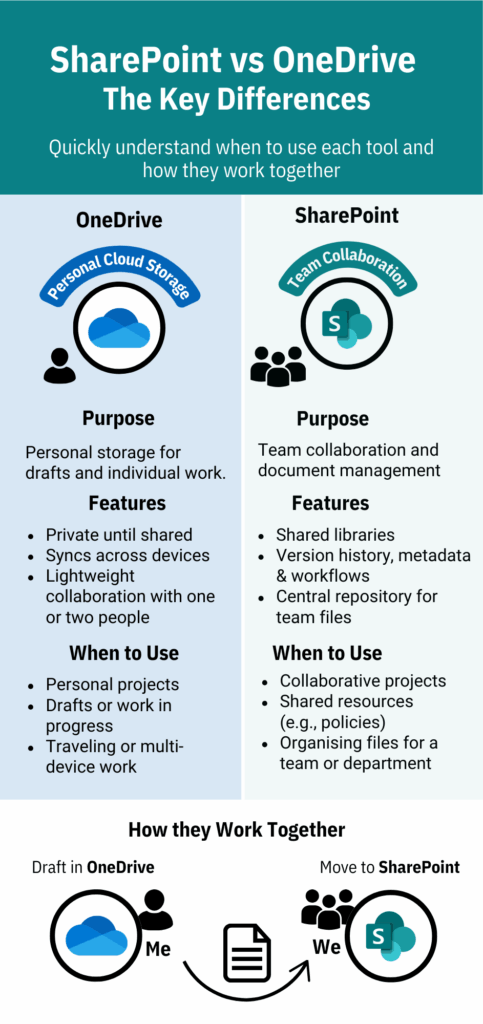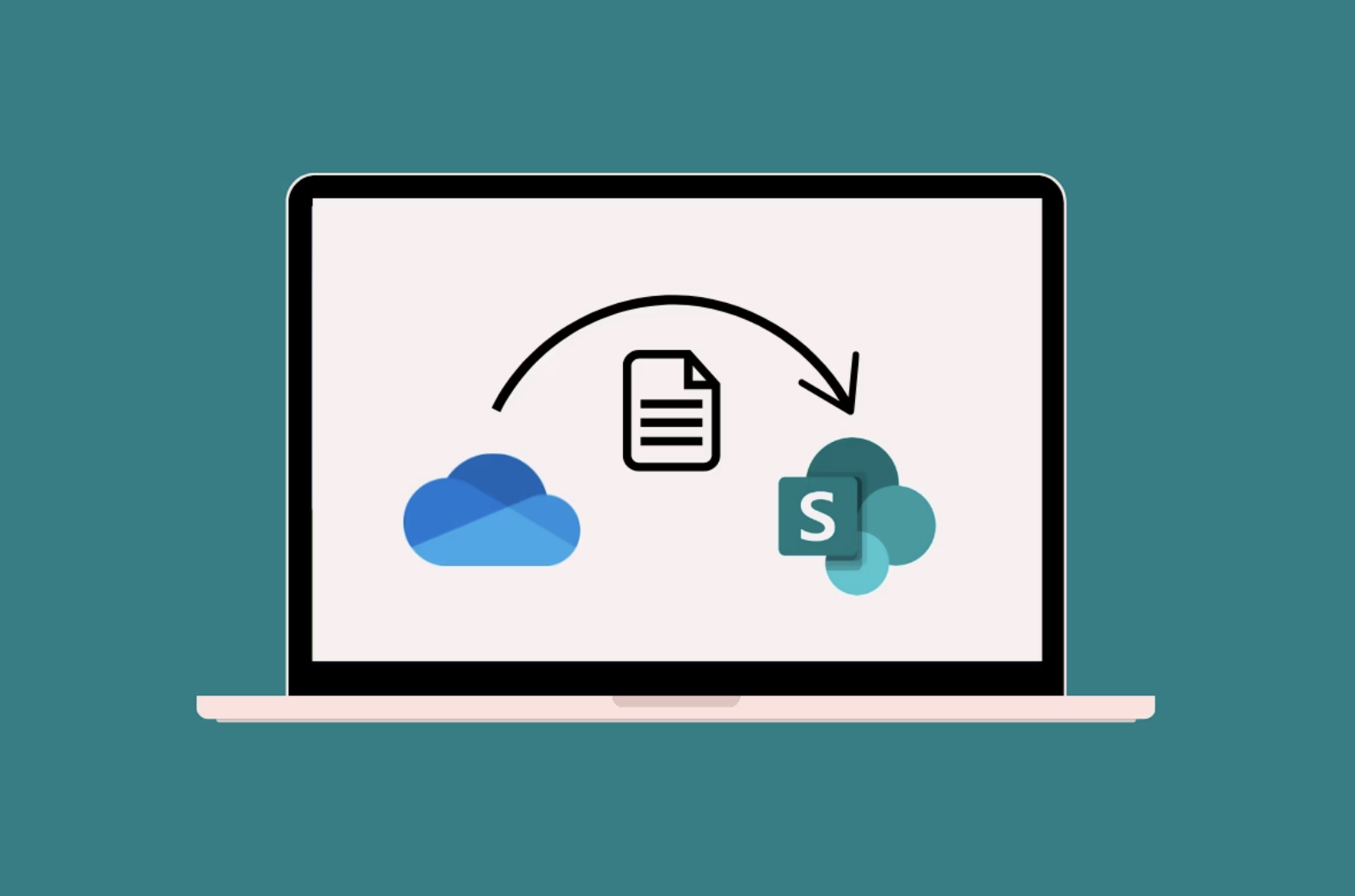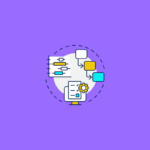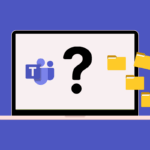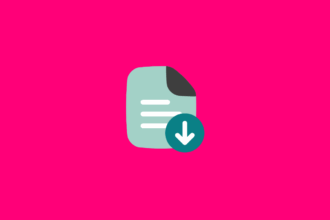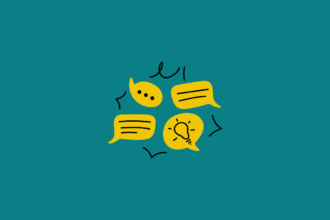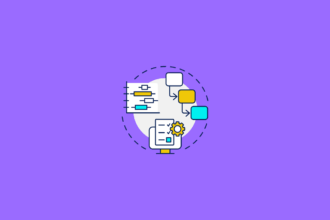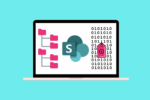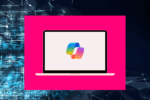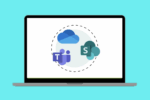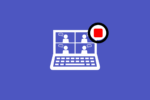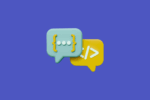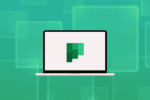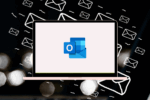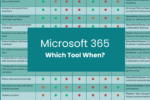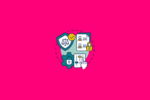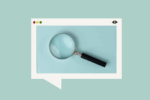Over my years working with Microsoft 365, one question pops up time and time again: “Should I save this in SharePoint or OneDrive?” It’s a fair question, and the confusion is understandable. I’ve seen firsthand how scattered files can lead to lost productivity and frustration. Picture this: a marketing coordinator I worked with a while back was tearing their hair out trying to find the latest version of a crucial campaign plan. It turned out parts of it were in their OneDrive, and other sections were buried in a team’s SharePoint site. Sound familiar?
The good news is, with a little clarity, you can establish simple rules to guide your team and keep your files organised. Let’s break down when to use OneDrive and when SharePoint is the better choice.
Understanding the Core Difference: You vs. The Team
At its heart, the distinction between OneDrive and SharePoint boils down to ownership and collaboration:
- OneDrive: Your Personal Cloud Storage. Think of OneDrive as your secure digital filing cabinet. It’s designed for your individual work – documents you’re actively working on, drafts, and personal files that aren’t necessarily meant for broad team consumption yet.
- SharePoint: Teamwork and Collaboration Hub. SharePoint, on the other hand, is built for teams and projects. It’s where you store files that need to be accessed, shared, and collaborated on by multiple people.
I often tell people to consider who needs access to the file. If it’s primarily for your eyes only, or you’re in the initial stages of creation, OneDrive is your go-to. If it’s something your team needs to work on together, or it’s a final version that everyone should be able to find, SharePoint is the answer.
Simple Rules of Thumb: When to Choose Which
To make this even clearer, here’s a straightforward guide I’ve used with countless teams:
Save to OneDrive When:
- It’s your personal work in progress: Documents, spreadsheets, or presentations you’re currently drafting and aren’t ready to share widely.
- You need secure, private storage: Files that contain sensitive personal information or aren’t relevant to team projects.
- You want to easily access your files from any device: OneDrive syncs across your computer, phone, and tablet.
Save to SharePoint When:
- Multiple people need to access and collaborate on the file: Project plans, team meeting notes, shared templates, and final deliverables.
- The file is part of a team project or initiative: Keeping related documents together in a SharePoint site makes it easier for everyone to find what they need.
- You need version control and audit trails: SharePoint’s built-in features help track changes and maintain a history of your team’s work. I’ve seen this save teams countless hours when they needed to revert to a previous version of a document.
- You want to integrate with other Microsoft 365 apps: SharePoint seamlessly integrates with Teams, Planner, and other tools, making it easier to manage projects and workflows. For instance, linking a document library in SharePoint to a Teams channel provides a central location for all project-related communication and files.
A Simple Decision Flow: Guiding Your Users
To help your team adopt these guidelines, consider a simple decision flow like this:
- Is this file something only I need to work on right now?
- Yes: Save to OneDrive.
- No: Proceed to the next question.
- Will other team members need to view, edit, or collaborate on this file?
- Yes: Save to the relevant SharePoint team site or document library.
- No: (Consider if it’s truly a personal file. If it might be needed by the team later, SharePoint might still be a good option for future sharing.) Save to OneDrive, but be mindful of potential future sharing needs.
Real-Life Scenario: The Campaign Plan Revisited
Let’s go back to our marketing coordinator. If they were starting to draft the campaign plan on their own, OneDrive would be the perfect place. They could work on it privately until it was ready for review. Once they needed feedback from the wider marketing team, they would then save it to the marketing team’s SharePoint site. This ensures everyone has access to the latest version, can collaborate on sections, and the document is stored in a central, shared location.
Empowering Your Team for File Management Success
By establishing these clear guidelines and providing a simple decision flow, you can significantly reduce file chaos and boost your team’s productivity. It’s about educating your users on the fundamental purpose of OneDrive and SharePoint. When everyone understands the “why” behind where to save their files, you’ll find a much smoother and more organised Microsoft 365 environment. It takes a bit of upfront communication, but trust me, the long-term benefits of a well-organised digital workspace are well worth the effort.
SharePoint vs. OneDrive Infographic
To help you understand the differences, I’ve created the following infographic. Pin it somewhere for your team to access to remind them of best practices of saving their files.