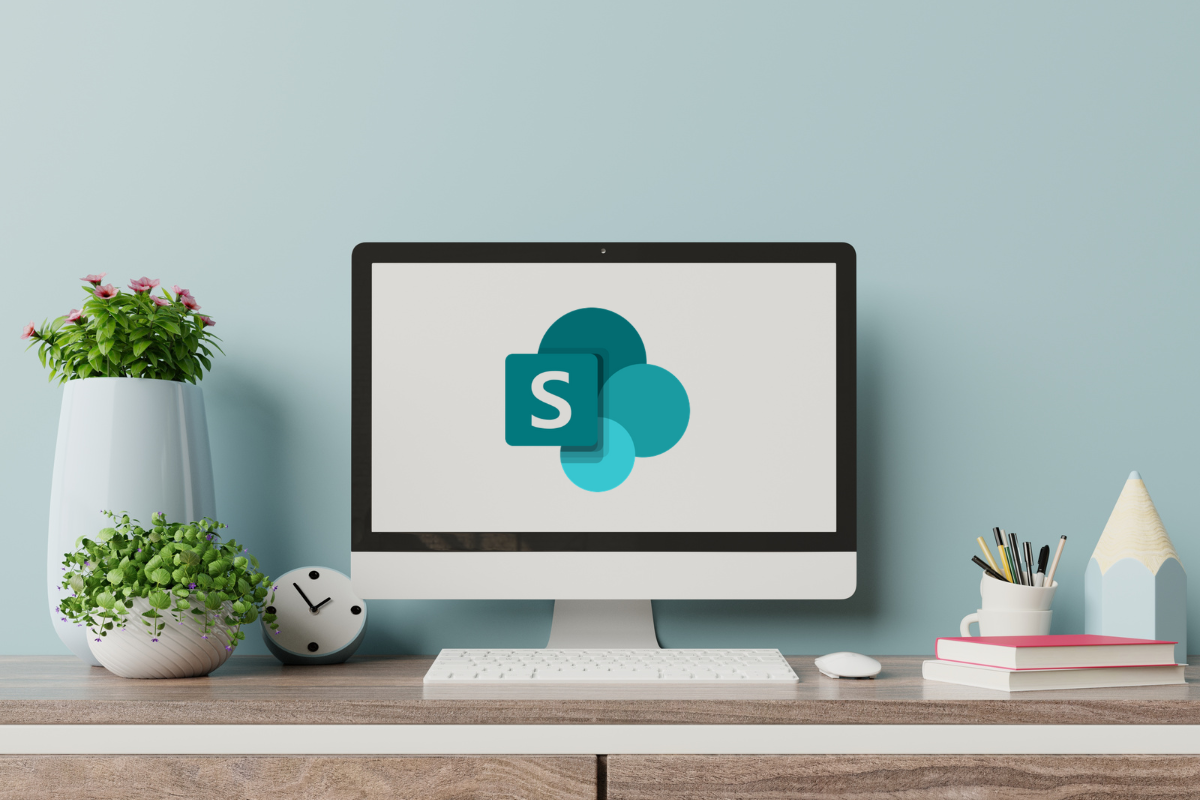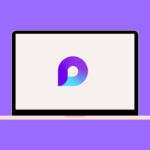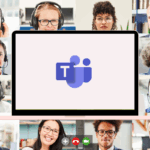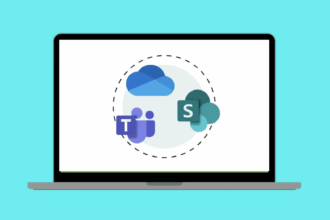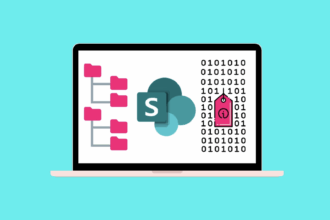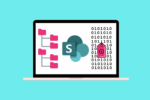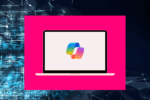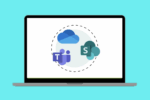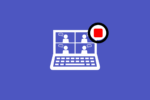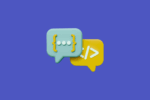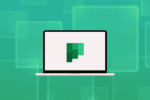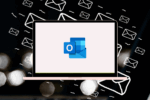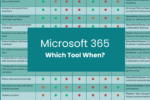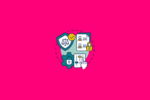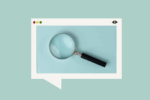So, you’re taking your first steps into the world of SharePoint? Excellent choice! In my experience, spanning years of guiding individuals and teams through the Microsoft 365 landscape, SharePoint consistently proves to be a powerhouse for boosting collaboration, streamlining document management, and enhancing team communication. If you’re feeling a bit lost in the SharePoint universe, or just scratching the surface of what it can do, you’re in the right place. Understanding the fundamentals is absolutely key to harnessing its true potential.
This guide is designed to clearly explain what SharePoint is all about, why it’s such a crucial tool in the modern workplace, its core features that you’ll use daily, and a straightforward path to get you up and running.
What Exactly Is SharePoint For?
Think of SharePoint as your team’s central online hub – a digital workspace where you can bring everything together. In practical terms, it’s a web-based platform that empowers teams to:
- Collaborate Seamlessly: Share files, exchange ideas in real-time, and keep everyone on the same page. I’ve seen firsthand how it transforms disjointed communication into focused teamwork.
- Centralise Your Resources: Store, organise, and access all your important documents and information securely, no matter where you or your team members are located. This eliminates the chaos of scattered files across multiple drives and emails.
- Streamline Your Workflows: Automate those repetitive, time-consuming tasks and approval processes, freeing up valuable time to focus on more strategic work. I remember helping a client automate their invoice approval process using SharePoint workflows, which dramatically reduced turnaround time.
- Enhance Communication: Keep everyone informed with company news, important announcements, and upcoming events, all within a familiar and accessible environment.
Whether you’re managing complex projects, need a robust system for handling documents, or want to build a connected company intranet, SharePoint provides the foundational tools to keep everything organised and your team working in sync.
Why Should You Bother with SharePoint?
Over the years, I’ve seen countless teams benefit from embracing SharePoint. Its inherent flexibility allows it to adapt to the unique needs of any team or organisation, offering some compelling advantages:
- Accessibility, Anywhere: Access your documents and information securely from any device with an internet connection – whether you’re in the office, working from home, or on the road. I’ve personally found this invaluable when needing to quickly access a file while travelling.
- Grows with You (Scalability): Whether you’re a small startup or a large multinational corporation, SharePoint is designed to scale to your organisation’s size and evolving needs.
- Plays Well with Others (Integration): It seamlessly integrates with the other Microsoft 365 apps you likely already use, such as Teams for real-time chat and meetings, Outlook for email integration, and OneDrive for personal file storage, creating a unified and efficient workflow.
- Time Saver (Efficiency): By centralising information and automating routine tasks, SharePoint helps your team save valuable time and focus on what truly matters.
- Peace of Mind (Security): Protect your sensitive business data with robust permission controls and security features, ensuring only the right people have access to the right information.
Key Building Blocks of SharePoint
SharePoint comes with a range of features, but understanding these core components will provide a solid foundation as you begin your journey:
Sites: Think of SharePoint sites as dedicated digital workspaces tailored to specific teams, departments, or projects. They provide the structure for organising your files, sharing news and updates, and managing relevant resources. I often advise teams to create a site for each major project or department.
Document Libraries: These are the workhorses of SharePoint when it comes to file management. Document libraries are where you securely store, organise, and collaborate on files. Features like version control (allowing you to track changes and revert to previous versions), metadata (adding descriptive information to files), and custom views (displaying files in different ways) are designed to simplify how you handle documents. I remember working with a client a few years back who was struggling with version control until we implemented proper document libraries in SharePoint.
Lists: Imagine lists as highly customisable digital spreadsheets that go beyond simple rows and columns. They’re perfect for managing information like project tasks, contact lists, inventory, or meeting action items. The beauty of lists is their seamless integration with other Microsoft 365 tools, enabling automation and reporting. I’ve used lists extensively to track project deliverables and deadlines.
Pages: SharePoint pages allow you to share information in a visually appealing and engaging way. Whether it’s company news, project dashboards, or step-by-step instructions, you can use web parts (pre-built components) to add various types of content like text, images, videos, quick links, and even embedded documents to your pages.
Metadata and Views: Metadata is all about adding context to your files and list items by categorising and tagging them. This significantly improves organisation and makes it much easier to search for specific information later. Custom views allow you to filter, sort, and group your data in document libraries and lists, so you only see the information that’s relevant to you at that moment, reducing information overload.
The Power of Integration: SharePoint and Microsoft Teams
SharePoint and Microsoft Teams are truly better together. They work hand-in-hand to create a seamless collaboration experience. You can easily share files stored in SharePoint directly within Teams channels, host online meetings linked to SharePoint sites, and even access entire SharePoint resources as tabs within Teams. This integration creates a central hub for all your team’s communication and resources.
Real-World Solutions: How Organisations Use SharePoint
The adaptability of SharePoint means it can be used in countless ways. Here are some common and effective solutions I’ve seen organisations implement:
- Intranet Portals: Creating a central, company-wide hub for important announcements, policies, employee resources, and news. This helps foster a connected and informed workforce.
- Project Management Sites: Managing all aspects of a project in one place, including task lists, timelines, shared documents, and project updates. This significantly improves organisation and communication within project teams.
- Document Management Systems (DMS): Implementing a robust system for storing, organising, and managing critical business documents, complete with version control, security permissions, and compliance features.
- Team Collaboration Spaces: Providing dedicated online workspaces for individual teams to share files, discuss ideas, and coordinate their work, often tightly integrated with Microsoft Teams.
- Process Automation: Automating repetitive business processes like leave requests, expense approvals, or document reviews using built-in workflows or the more powerful Microsoft Power Automate.
- Knowledge Management: Building a central repository of training materials, how-to guides, and best practices, making it easy for employees to find the information they need.
- Compliance and Record Management: Managing sensitive documents in accordance with regulatory requirements using features like permission controls, retention policies, and audit logs.
- Event and Task Coordination: Scheduling events, assigning tasks, and tracking progress using integrated calendars and lists, ensuring smooth coordination for team activities.
Your Beginner’s Path to SharePoint Mastery
To help you get started on your SharePoint journey, here’s a practical step-by-step learning path I often recommend to newcomers:
- Understand the Lay of the Land: Start by reading introductory articles (like this one!) and watching beginner-friendly video tutorials. Get comfortable with the SharePoint interface, how to navigate between sites and libraries, and the overall purpose of the platform – remember, it’s about collaboration, document management, and communication.
- Explore the Core Components Hands-On:
- Create Your First Site: Don’t be afraid to create a practice SharePoint site and experiment with the different site templates available to see what features each offers.
- Master Document Libraries: Learn how to create and manage document libraries, including uploading, organising files into folders, and sharing them with colleagues. Get to grips with version history and checking files in and out.
- Dive into Lists: Create and customise lists to track simple information like a to-do list or a list of contacts. Explore the different column types and how to add data.
- Build a Basic Page: Experiment with designing pages using different web parts to display information like text, images, and quick links.
- Get Organised with Metadata and Views: Start adding metadata to a few files in a document library and then create a custom view to filter or sort those files based on the metadata you added. This will really show you the power of organisation.
- See the Power of Integration:
- Connect with Teams: If your organisation uses Microsoft Teams, learn how to link a SharePoint site to a Teams channel and share files directly within your team’s communication hub.
- Sync with OneDrive: Understand how to sync SharePoint document libraries with your OneDrive, allowing you to access and work on files directly from your computer’s file explorer, even when offline.
- Explore Other Integrations: Briefly look into how SharePoint can integrate with other Microsoft 365 apps like Planner for task management, Power BI for data visualisation, and Outlook for email integration.
- Tackle Real-World Scenarios:
- Build a Mini-Intranet: Try creating a basic intranet homepage for a small team with links to important documents and a simple news section using pages and web parts.
- Set Up a Project Site: Create a simple project management site with a task list, a document library for project files, and maybe a calendar to track deadlines.
- Automate a Simple Process: Explore the built-in workflows in SharePoint (even simple ones like an approval process for a document) or take a first look at Microsoft Power Automate to see how you can automate basic tasks.
- Keep Learning and Growing:
- Stay Informed: Follow reputable SharePoint blogs (like this one!), participate in online forums, and explore Microsoft’s official documentation to stay up-to-date with best practices and new features.
- Attend Events: Consider attending webinars or Microsoft events focused on SharePoint to learn from experts and see real-world use cases.
- Engage with the Community: Subscribe to newsletters and YouTube channels dedicated to SharePoint tips and tricks. Learning from the experiences of others is invaluable.
By following this path and actively experimenting with SharePoint’s features, you’ll quickly move from being a beginner to confidently leveraging its power to enhance your team’s collaboration and productivity.
Your SharePoint Journey Starts Now: Unlock Collaborative Power!
Microsoft SharePoint is far more than just a place to store files; it’s a dynamic platform that can fundamentally change how your team works together. By understanding its core components and embracing its integration with the Microsoft 365 ecosystem, you’re unlocking a world of possibilities for enhanced collaboration, streamlined processes, and more efficient information management.
Don’t let the initial learning curve deter you. Take it one step at a time, experiment with the features outlined in this guide, and don’t hesitate to explore the wealth of resources available online.
Ready to transform your team’s workflow? Start exploring SharePoint today! Search for “SharePoint beginner tutorials,” “creating your first SharePoint site,” “understanding SharePoint document libraries,” and “SharePoint integration with Teams” to find more in-depth guides and videos to support your learning journey. Embrace the power of SharePoint and unlock a new era of collaborative productivity for your team and organisation. You’ll be surprised at how quickly it becomes an indispensable tool in your daily work.