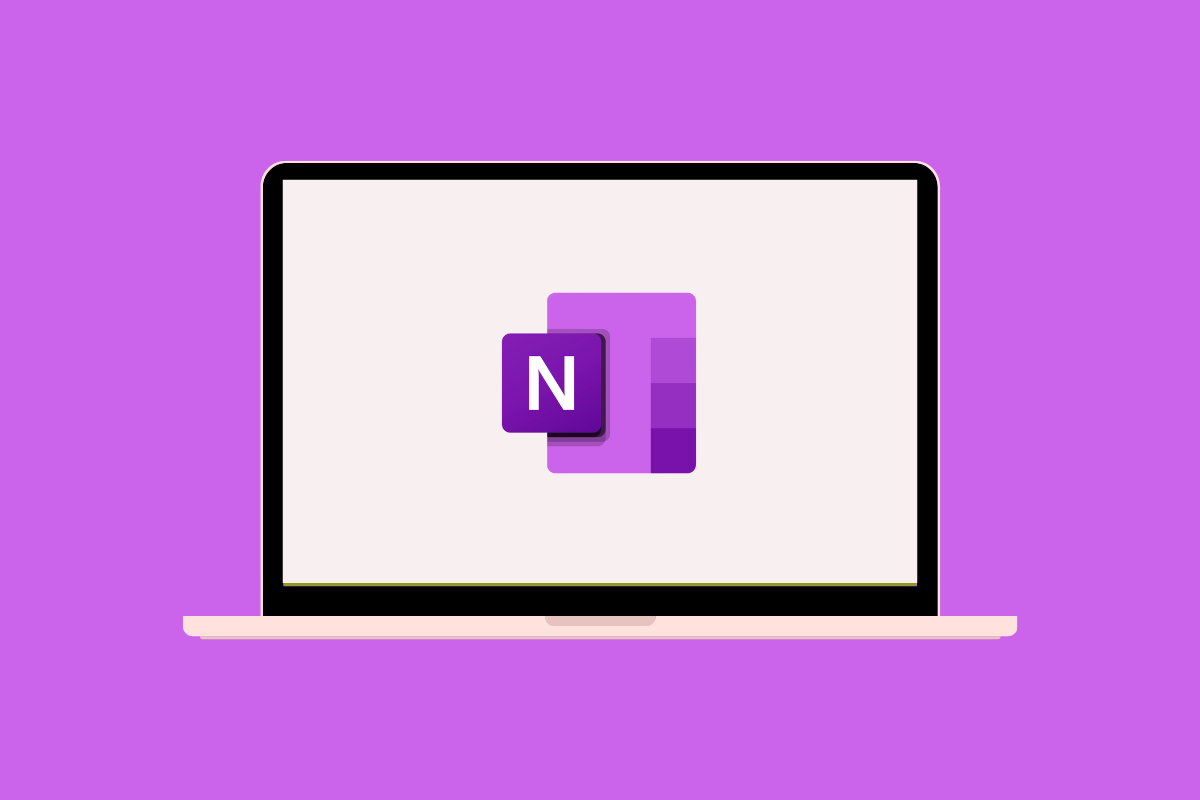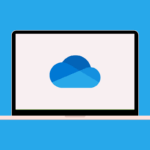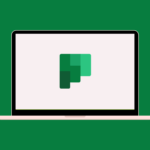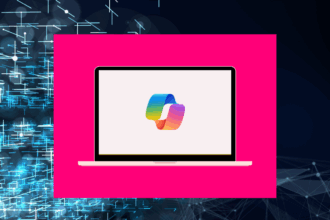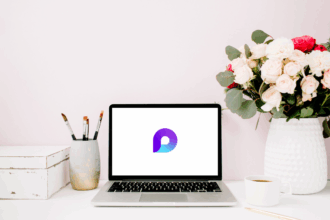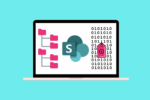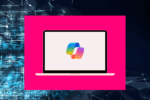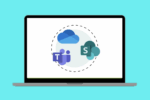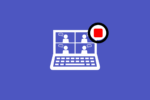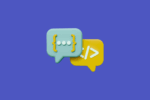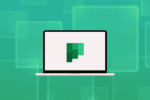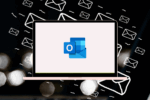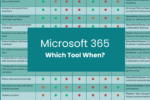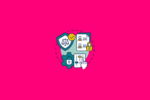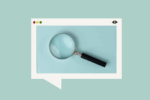As someone who juggles multiple projects and constantly gathers information, Microsoft OneNote has become my go-to digital notebook. It’s far more versatile than a traditional paper notebook, allowing you to capture and organise virtually anything.
What is Microsoft OneNote?
OneNote is a digital note-taking app that provides a flexible canvas for:
- Taking notes: Type, write, or draw your notes anywhere on the page. I often use a stylus on my tablet to jot down handwritten notes during meetings.
- Organising information: Structure your notes into notebooks, sections, and pages, allowing for a logical flow of information. I typically create a notebook for each major project.
- Adding multimedia: Insert images, audio recordings, videos, and files directly into your notes. This has been incredibly useful for keeping all relevant materials together.
- Tagging and searching: Use tags to categorise notes and easily search for specific information later. This saves me countless hours of sifting through pages.
- Collaborating with others: Share your notebooks with colleagues to work on notes together in real-time. I’ve used shared OneNote notebooks for team meeting minutes and project planning.
How Would I Use Microsoft OneNote?
Getting started with OneNote is easy:
- Create notebooks: Organise your notes by topic, project, or any other category.
- Add sections and pages: Further divide your notebooks into logical sections and create individual pages for specific topics or meetings.
- Start taking notes: Simply click anywhere on a page and begin typing or writing.
- Insert content: Use the “Insert” tab to add pictures, files, audio, video, and more. I often insert meeting agendas directly onto a page.
- Use tags: Apply tags like “To Do,” “Important,” or “Question” to highlight and categorise your notes.
- Share your notebook: Click “Share” to invite others to view or edit your notebook.
Best Practices for Using Microsoft OneNote
To maximise your productivity with OneNote, consider these best practices I’ve found helpful:
- Develop a consistent notebook structure: Plan how you’ll organise your notebooks, sections, and pages. A well-thought-out structure makes it easier to find information later.
- Use tags effectively: Leverage tags to categorise and prioritise notes. Customise tags to suit your specific needs. I often use tags for action items, important information, and questions.
- Incorporate multimedia to enrich notes: Don’t just stick to text. Embed relevant images, documents, and audio recordings to create more comprehensive and engaging notes.
- Regularly sync your notebooks: Ensure your notebooks are syncing properly across all your devices to avoid losing any information.
- Utilise the search functionality: OneNote’s search is powerful. Learn to use keywords and filters to quickly find specific information within your notebooks. I’ve used this countless times to recall details from past meetings.
Use Cases for Microsoft OneNote
OneNote’s flexibility lends itself to a wide range of applications:
- Meeting Minutes: Capture meeting notes, action items, and decisions in a dedicated OneNote page, which can then be easily shared with attendees. I’ve found this much more efficient than traditional typed minutes.
- Project Research and Planning: Gather research materials, brainstorm ideas, and outline project plans within a dedicated notebook, keeping all relevant information in one place.
- Personal Knowledge Management: Use OneNote as a digital commonplace book to store articles, ideas, quotes, and personal reflections.
- Classroom Notes and Learning: Students and educators can use OneNote to take notes, organise course materials, and collaborate on projects. I’ve seen this transform the learning experience.
- Travel Planning: Keep all your travel itineraries, booking confirmations, and important information organised in a travel-specific OneNote notebook, accessible on any device.
In summary, Microsoft OneNote provides a flexible and powerful digital canvas for capturing, organising, and sharing information. Whether you’re an individual seeking a better way to manage notes or a team looking for a collaborative workspace for ideas, OneNote offers a versatile solution that can adapt to your specific needs. I encourage you to explore its features and discover how it can streamline your information management.