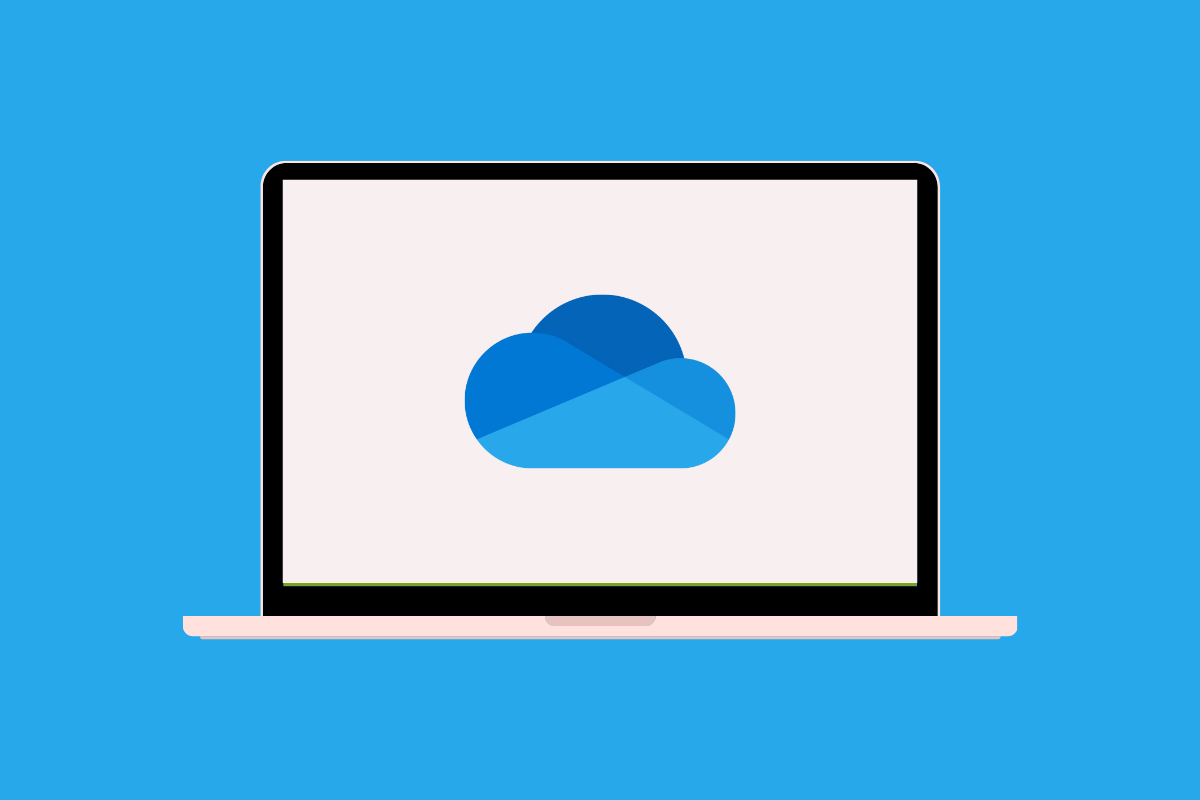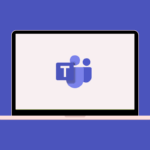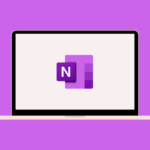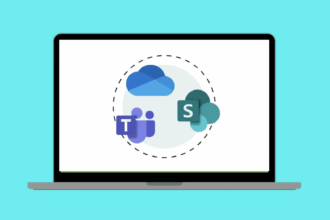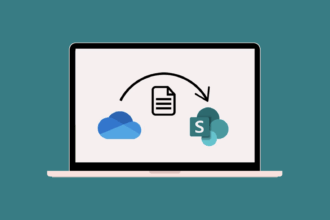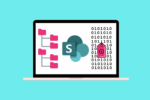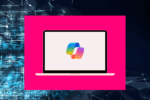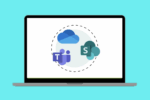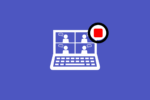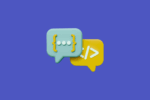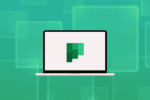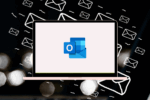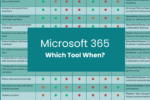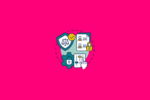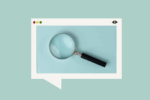Over my years working with various organisations, a common challenge has always been managing and accessing files effectively. Microsoft OneDrive has consistently proven to be a reliable solution for this. It’s like having your own secure digital filing cabinet in the cloud.
What is Microsoft OneDrive?
OneDrive is Microsoft’s cloud-based storage service that allows you to:
- Store files securely: Keep your documents, photos, and other files safe in the cloud. I’ve always appreciated the peace of mind knowing my important files are backed up.
- Access files from any device: Whether you’re on your computer, tablet, or phone, your files are always within reach. This has been incredibly convenient when I’ve needed to access a document while on the go.
- Share files and collaborate: Easily share files with colleagues and even allow them to edit documents in real-time. This has simplified collaboration on numerous projects.
- Sync files with your computer: The OneDrive sync app lets you work on files directly from your desktop, with changes automatically saved to the cloud. I find this particularly useful for seamless transitions between online and offline work.
How Would I Use Microsoft OneDrive?
Using OneDrive is quite intuitive:
- Access OneDrive: You can access OneDrive through your web browser or via the desktop and mobile apps.
- Upload files and folders: Simply drag and drop files into your OneDrive or use the “Upload” button.
- Organise your files: Create folders to keep your files organised, just like you would on your local computer.
- Share files and folders: Right-click on a file or folder and select “Share” to send a link or invite specific people. You can also control their access permissions (view only or edit). I often use the “Anyone with the link” option for sharing non-sensitive documents with external parties.
- Sync your desktop: Install the OneDrive sync app to create a OneDrive folder on your computer that automatically syncs with the cloud.
Best Practices for Using Microsoft OneDrive
To get the most out of OneDrive, consider these best practices I’ve learned over time:
- Maintain a consistent folder structure: Organise your files logically using folders and subfolders. This makes it much easier to find what you need later. I typically mirror my project structure in OneDrive.
- Utilise version history: OneDrive automatically saves previous versions of your files. If you accidentally make changes or need to revert to an older version, this feature is invaluable. I’ve had to use it myself on more than one occasion!
- Be mindful of sharing permissions: When sharing files, carefully consider the level of access you grant (view, edit). Avoid giving edit access unless it’s truly necessary.
- Regularly review shared links: Periodically check who you’ve shared files with and revoke access if it’s no longer needed. This helps maintain data security.
- Use the “Files On-Demand” feature: If you have a lot of files in OneDrive, enabling “Files On-Demand” can save space on your local computer by only downloading files when you need them.
Use Cases for Microsoft OneDrive
OneDrive’s versatility makes it suitable for various use cases:
- Personal File Storage and Backup: It’s a secure place to store personal documents, photos, and videos, ensuring they are backed up and accessible from any device. I use it to keep all my important personal files safe.
- Document Sharing for Collaboration: Easily share documents with colleagues for review or co-authoring, eliminating the need for email attachments and ensuring everyone is working on the latest version.
- Mobile Access to Work Files: Access your work files from your phone or tablet when you’re away from your desk, allowing you to stay productive on the go. This has been incredibly useful during travel.
- Seamless Integration with Microsoft 365 Apps: OneDrive is tightly integrated with apps like Word, Excel, and PowerPoint, allowing you to save directly to the cloud and easily open files from within those applications.
- External File Sharing: Securely share files with clients or external partners without needing to rely on third-party file transfer services.
Ultimately, Microsoft OneDrive offers a secure and accessible solution for managing your digital files. Its seamless integration across devices and Microsoft 365 applications makes it an essential tool for both individual productivity and team collaboration. Embracing OneDrive can lead to better file organisation, enhanced sharing capabilities, and the peace of mind that comes with cloud-based storage.