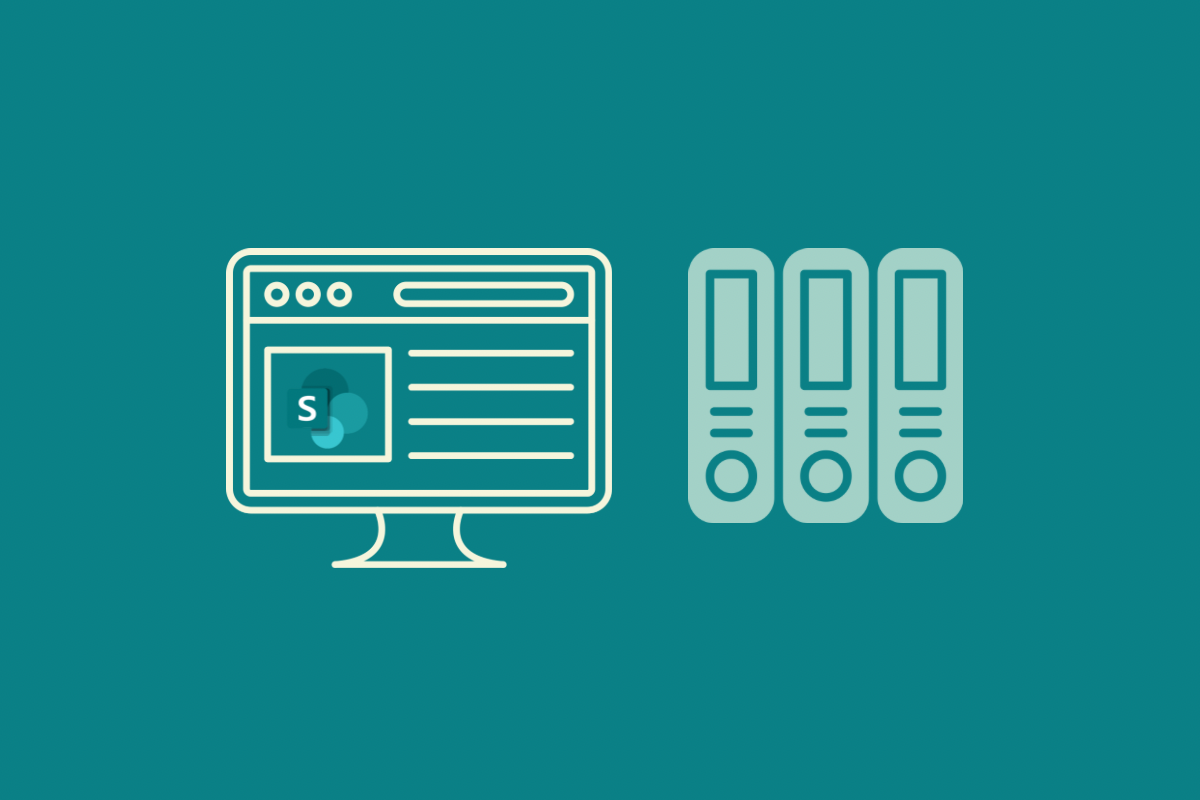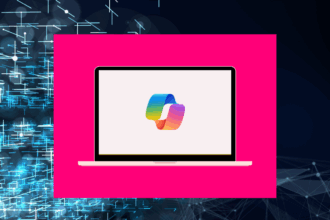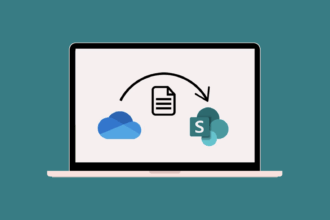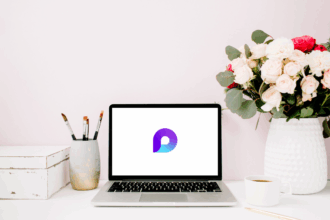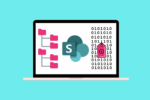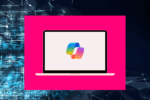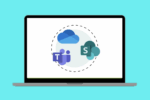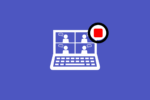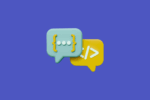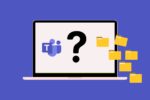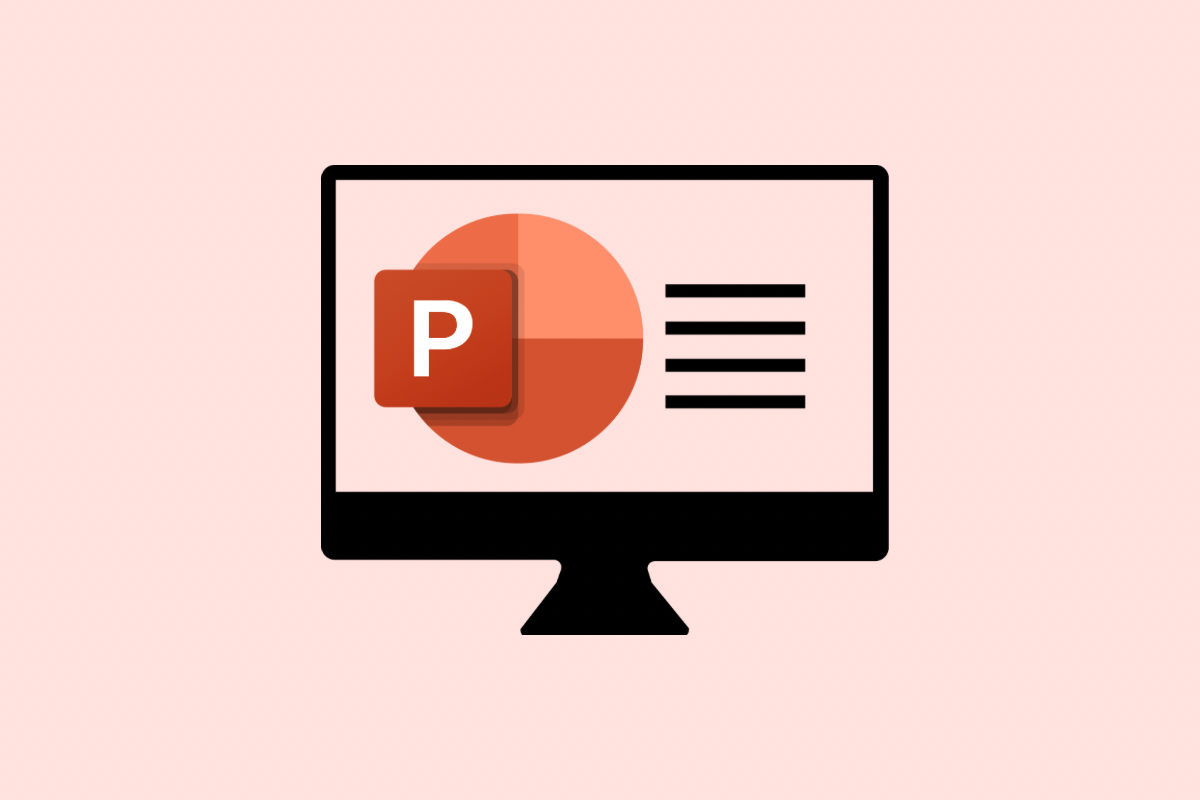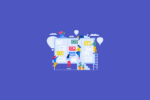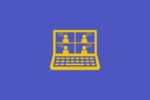After understanding what sites and libraries are, the next step is setting up your document libraries effectively. A well-structured library can make all the difference between a chaotic mess and a clean, easy-to-use workspace.
Let’s dive into when you should create a new library, when folders make sense, and how permissions and content types play into your setup.
When Should You Create a New Document Library?
While it’s tempting to keep everything in one big library, there are times when creating a separate library is the smarter move. Here are some common reasons to create a new library:
Different Permissions Are Needed
If you need to restrict access to certain files, it’s best to create a separate library.
- Example: HR documents (e.g., employee contracts) should be in their own secure library, accessible only by the HR team.
The Content Serves a Different Purpose
If the files are completely unrelated to each other or serve different functions, separating them can help keep things clean and intuitive.
- Example: Policies and marketing templates should live in different libraries because they serve different teams and workflows.
Different Metadata or Content Types Are Needed
If you need to apply different metadata or different content types to different sets of documents, separate libraries can simplify things.
- Example: In a project site, you might have one library for design files (tagged with ‘Design Phase’) and another for legal contracts (tagged with ‘Approval Status’).
You Need Distinct Workflows
If certain documents need a specific approval workflow, while others don’t, separating them into different libraries can make automation easier.
When Should You Create Folders Inside a Library?
While libraries are powerful on their own (especially with metadata), folders still have their place. Use folders when:
- You want a simple, familiar way for users to navigate documents.
- The number of documents in the library will grow very large, and folders will help users scan and find what they need faster.
- You have logical groupings that don’t require different metadata, security, or workflows.
Tip:
Keep folder structures flat and simple — avoid going too many levels deep. A deep folder structure can become just as messy as an unorganised library.
Key Guidelines for Structuring Your Libraries
| Best Practice | Why It Matters |
|---|---|
| Group documents with a similar purpose together | Makes it easier for users to find what they need |
| Create new libraries when different permissions, workflows, or metadata are required | Keeps your libraries clean, manageable, and secure |
| Use metadata to filter and view documents instead of relying only on folders | Increases flexibility and makes sorting and searching much easier |
| Keep folder structures shallow | Avoids confusion and improves file discoverability |
| Name libraries and folders clearly and consistently | Helps everyone quickly understand what’s inside without needing to dig |
Real-World Examples
| Scenario | Recommended Setup |
|---|---|
| You need to manage company-wide policies and marketing templates | Create two separate document libraries |
| You want to separate project files by phase (Planning, Execution, Closure) | Use folders inside a “Project Documents” library |
| HR needs a secure space for employee records | Create a new library with restricted permissions |
| You want a library where users upload forms that require approval | Create a dedicated “Forms Submission” library with an approval workflow |
Final Thoughts
Setting up your SharePoint libraries properly from the start will save you — and your team — a lot of headaches down the track. Think about your structure before you upload a single file. Ask yourself:
- Who needs access?
- Are the files related?
- Do they need different metadata or workflows?
Organising your content the right way means better search, better collaboration, and a better SharePoint experience for everyone.
Tip: Start simple. If you’re unsure, build one clean library first and expand only when needed.