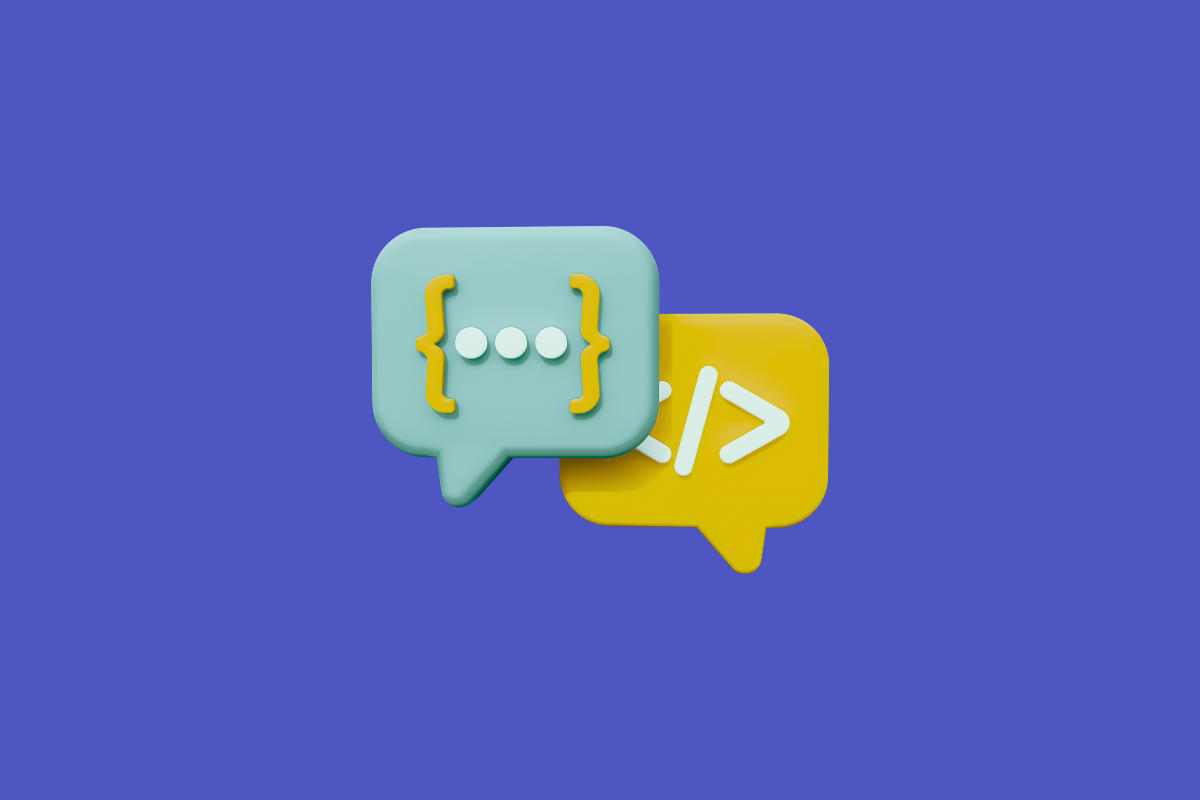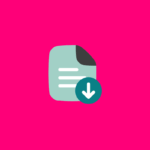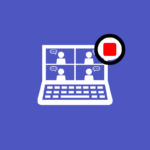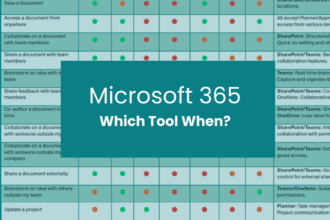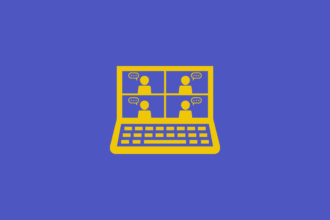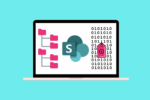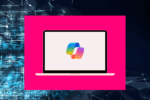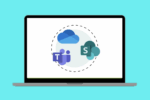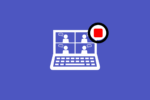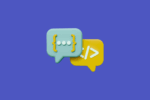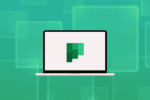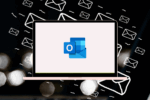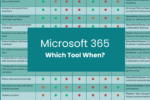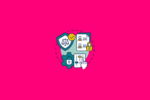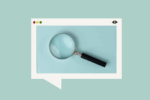Choosing the Right Space for Your Conversations
One of the first things people notice when they start using Microsoft Teams is the choice between “Chat” and “Channels.” While both serve the purpose of communication, using them effectively can be the difference between a well-organised workflow and absolute conversational chaos. I’ve seen it time and time again – project teams drowning in a sea of group chat messages when the discussion really belonged in a dedicated channel. It’s like trying to have a structured meeting in a crowded hallway!
Understanding the intended purpose of each communication method is key to keeping your Teams environment clear and productive. Let’s break down when to use a Chat and when a Channel is the more appropriate choice.
Microsoft Teams Chat: For Direct and Immediate Communication
Think of Teams Chat as your digital equivalent of a quick hallway conversation or a direct message. It’s ideal for:
- One-on-one conversations: When you need to communicate directly with a single colleague. This could be for a quick question, a private update, or a brief check-in.
- Small group, short-term discussions: For focused conversations with a limited number of people that have a clear start and end. For example, coordinating lunch plans with a few colleagues or a quick follow-up after a meeting.
- Urgent matters requiring immediate attention: While channels can be monitored, a direct chat can sometimes feel more immediate for critical updates. However, be mindful of overuse, as it can disrupt focus.
I often use chats for those quick “Can you quickly review this?” type of questions or to share a file directly with one or two people for immediate feedback. It’s about that direct, focused interaction.
Microsoft Teams Channels: For Organised Team Communication and Collaboration
Teams Channels, on the other hand, are designed for team-based communication organised around specific topics, projects, or departments. They provide a central space for discussions and file sharing related to that particular theme. Think of them as dedicated virtual meeting rooms.
Here’s when Channels shine:
- Project-based discussions: Creating a channel for each project keeps all related conversations, files, and apps together in one place. This makes it easy for all team members to stay informed and contribute. I remember a marketing team I worked with who transformed their campaign management by using dedicated channels for each major campaign. It brought clarity and accountability that was previously missing.
- Topic-specific conversations: Channels can be created for ongoing discussions around specific topics, like “Website Feedback,” “Sales Strategies,” or “Customer Support.” This allows team members with relevant expertise to contribute and keeps the main team channel from being overwhelmed.
- Announcements and updates for a team: Channels serve as a great place to share important announcements, updates, and information with the entire team or a specific group.
- Collaborative file sharing and management: The “Files” tab within a channel provides a central repository for all documents related to that topic or project, making it easy for everyone to access and collaborate.
- Integrating apps and workflows: Channels can be integrated with other Microsoft 365 apps like Planner, Lists, and Power BI, creating a unified workspace for specific team activities.
Rules of Thumb for Your Workplace: Guiding Your Team
To help your team navigate the choice between Chats and Channels effectively, consider establishing some simple rules of thumb:
- Think “Team or Topic?” for Channels: If your conversation involves multiple team members and revolves around a specific project, topic, or ongoing area of work, it most likely belongs in a dedicated channel.
- “Direct and Quick” for Chats: Use chats for direct, one-on-one communication or short, focused discussions with a small group that don’t necessarily need to be archived within a broader team context.
- Avoid Project Discussions in Group Chats: While it might seem convenient to start a quick group chat about a deliverable, these conversations can quickly become fragmented and hard to track. Encourage your team to move project-related discussions to the relevant channel.
- Use Channel Replies for Threaded Conversations: Within a channel, encourage the use of the “Reply” function to keep discussions organised and prevent them from becoming a jumbled stream of consciousness.
- Consider the Lifespan of the Conversation: If it’s a fleeting, one-off query, a chat might suffice. If it’s a discussion that needs to be referenced later or contributes to a larger project, a channel is the better choice.
By providing your team with these guidelines and explaining the core purpose of Chats and Channels, you can significantly improve communication clarity, reduce information overload, and foster a more organised and productive Microsoft Teams environment. It’s about guiding your team to choose the right virtual space for the right conversation.