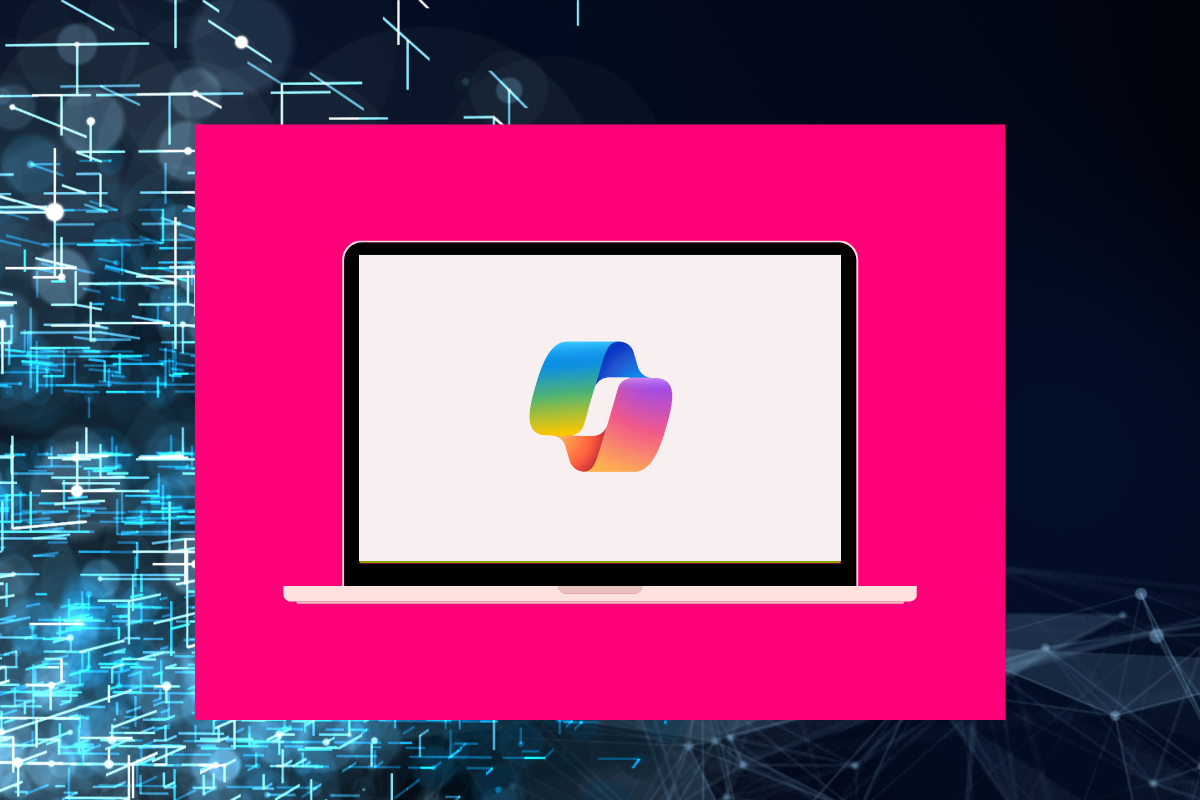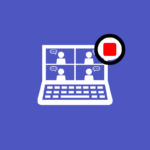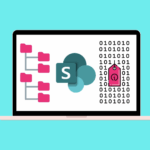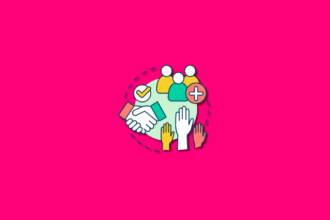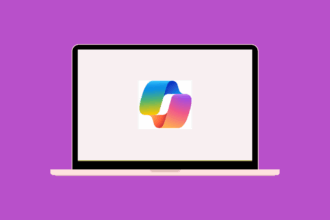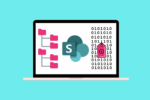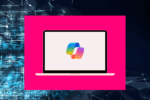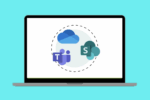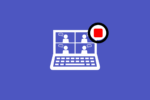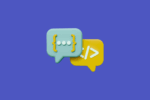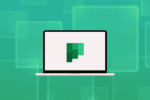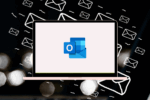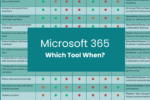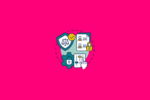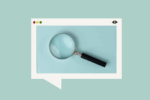The buzz around Artificial Intelligence is undeniable, and Microsoft Copilot is bringing that power directly into the tools many of us use every day within Microsoft 365. As someone who’s spent years navigating this ecosystem, I can honestly say Copilot feels like a significant leap forward in personal and team productivity. If you’re curious about how AI can assist you in your daily tasks, you’ve come to the right place. This guide will provide a foundational understanding of Copilot, its licensing, and how you can start leveraging it to work smarter, not harder.
What Exactly Is Microsoft Copilot?
At its core, Microsoft Copilot is an AI-powered assistant integrated into various Microsoft 365 applications like Word, Excel, PowerPoint, Outlook, Teams, and more. It’s designed to help you be more creative, productive, and efficient by providing intelligent assistance based on the context of your work. Think of it as having a knowledgeable partner readily available to help you draft documents, analyse data, summarise information, and prepare for meetings.
Understanding Microsoft Copilot Licenses
It’s important to understand that Microsoft Copilot isn’t a one-size-fits-all offering. Different licensing options cater to various needs and scales:
- Microsoft Copilot for Microsoft 365: This is the comprehensive offering that integrates Copilot across the core Microsoft 365 apps (Word, Excel, PowerPoint, Outlook, Teams, Loop, etc.). Typically, this requires users to have a qualifying Microsoft 365 business or enterprise license. It provides features like content generation in Word, data analysis in Excel, presentation design in PowerPoint, email drafting in Outlook, and meeting summarisation in Teams. This is the license I primarily use to streamline my daily workflows.
- Microsoft Copilot Pro: Designed for individuals and small businesses, Copilot Pro offers enhanced AI capabilities within the Microsoft 365 apps. It provides priority access to the latest models, faster performance, and deeper integration, even for those with Microsoft 365 Personal or Family subscriptions.
- Microsoft Copilot in Windows (formerly Windows Copilot): This provides an AI assistant directly within the Windows operating system, helping with tasks like adjusting settings, summarising content on your screen, and launching applications. It’s a separate feature integrated into Windows.
The specific features and requirements can evolve, so it’s always a good idea to check the latest Microsoft documentation for the most up-to-date licensing information.
What are Copilot Agents?
The concept of “Copilot Agents” takes the power of AI assistance a step further. Think of them as specialised AI assistants that can be configured to perform specific tasks or workflows on your behalf. While the full capabilities and availability of Copilot Agents are still evolving, the vision is that you’ll be able to delegate more complex, multi-step processes to these agents.
For example, a Copilot Agent could potentially:
- Automate Project Updates: Monitor project progress across different documents and communication channels, then automatically generate status reports.
- Manage Meeting Follow-ups: Based on meeting notes and action items, an agent could schedule follow-up tasks, send reminders, and even draft initial emails.
- Research and Summarise Information: Provide an agent with a topic, and it could search across your organisation’s data to gather relevant documents and summarise key findings.
While the full realisation of Copilot Agents is still on the horizon, they represent a significant potential for further automating and streamlining our work.
Getting Started with Copilot: My Own Workflow
For me, Copilot has already become an invaluable assistant, particularly in managing my meetings and staying on top of my daily tasks:
- Meeting Management: I routinely record my meetings in Microsoft Teams. Afterwards, I leverage Copilot to transcribe and summarise the key discussion points and action items directly within the meeting chat. From there, I can ask Copilot to generate a list of tasks with assigned owners and due dates based on the meeting summary. This has significantly reduced the time I spend manually reviewing recordings and creating action items.
- Document Discovery: When working on projects, I often need to find related documents quickly. I can use Copilot within Teams or the Microsoft 365 app to search for documents related to a specific project by simply describing what I’m looking for. Copilot intelligently scans through my files and suggests relevant content, saving me valuable time searching through various folders and SharePoint sites.
- Daily Briefings and Meeting Preparation: To start my day effectively, I use Copilot to summarise my upcoming meetings and key tasks. I can ask it, “What do I need to do before my 10 am meeting?” or “Summarise my tasks for today.” Similarly, before joining a meeting, I can ask Copilot to prepare me by summarising relevant documents or previous meeting notes, ensuring I’m up to speed and ready to contribute.
These are just a few examples of how Copilot is already enhancing my daily productivity. As the technology evolves, I’m excited to explore even more ways it can streamline my workflows.
Stay Tuned for More!
This is just the beginning of our exploration into the world of Microsoft Copilot. In the following articles, I dive deeper into specific use cases and sharing my practical experiences:
Start experimenting with Copilot in your Microsoft 365 apps today. Even with basic prompts, you’ll likely find ways it can start saving you time and boosting your efficiency. The future of work is here, and Copilot is a key part of it.