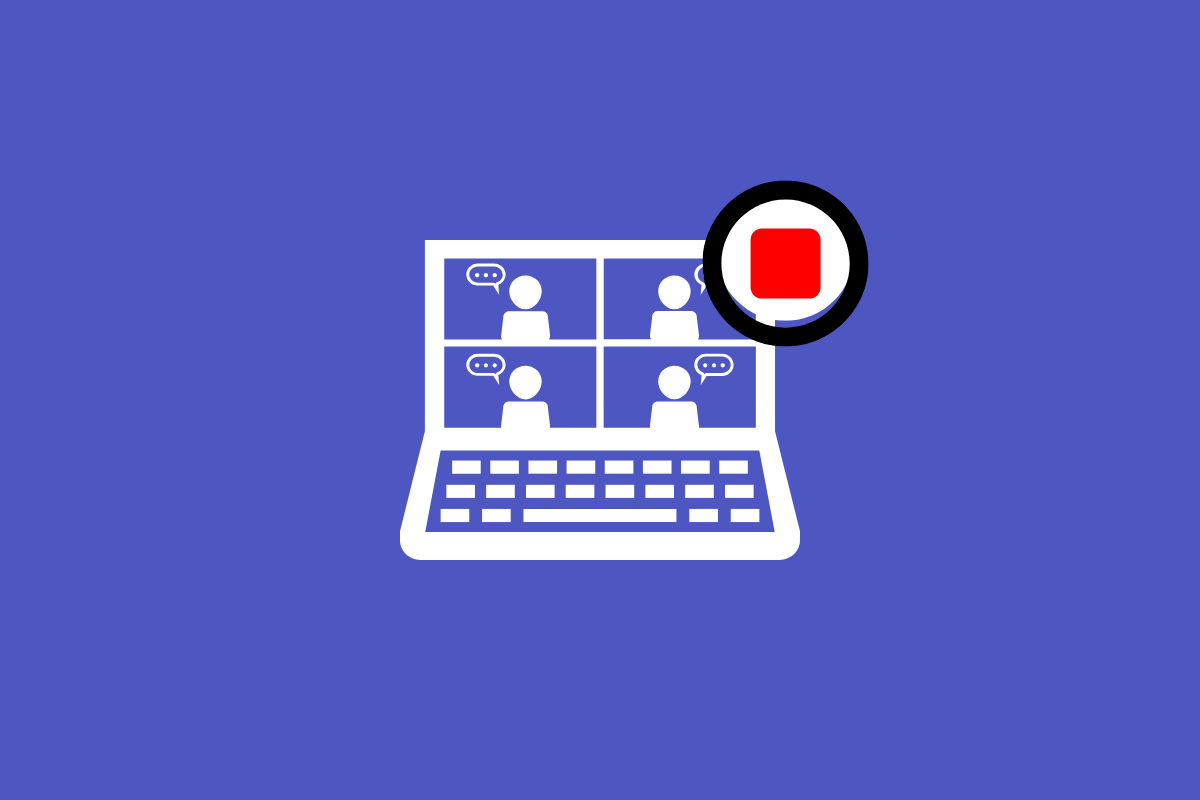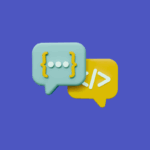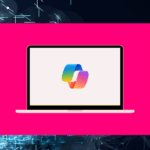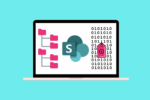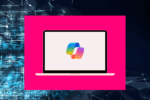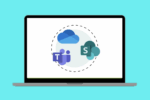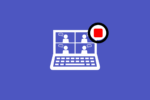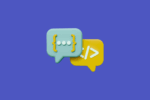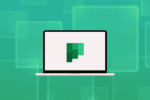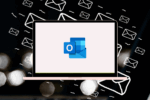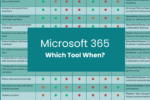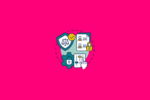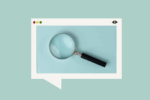Finding Your Teams Meeting Recordings: Accessing Them Through Stream
While your Teams meeting recordings are stored in OneDrive and SharePoint, you can also conveniently access and manage them through Microsoft Stream. Stream provides a dedicated video platform within Microsoft 365 where your recordings are automatically organised and offer additional features.
Think of OneDrive and SharePoint as the storage locations, while Stream offers a user-friendly interface to view, share, manage permissions, and even transcribe your recordings.
Accessing Teams Meeting Recordings via Stream
Here’s how you can find your Teams meeting recordings within Stream:
- Open Microsoft Stream: You can access Stream by going to your Microsoft 365 app launcher (the waffle icon in the top-left corner) and selecting “Stream.” If you don’t see it directly, click “All apps” and search for “Stream.”
- Navigate to “My content”: Once in Stream, in the top navigation bar, click on “My content.”
- Select “Meetings”: From the dropdown menu under “My content,” choose “Meetings.”
- Browse Your Recordings: Here, you’ll find a list of all the Teams meeting recordings you have access to. These will include meetings you organised, meetings where you were recorded, and channel meetings where you are a member of the Team.
What You Can Do in Stream
Accessing your recordings through Stream offers several advantages:
- Centralised Video Library: Stream provides a dedicated space for all your video content within Microsoft 365, making it easy to find and manage recordings.
- Enhanced Playback Experience: Stream offers features like adjustable playback speed, closed captions (if generated), and the ability to search within the transcript.
- Easy Sharing and Permissions Management: You can easily share recordings with individuals or groups and manage viewing permissions directly within Stream.
- Transcription and Search: Stream often automatically transcribes meeting recordings, allowing you to search for specific keywords within the audio. This is incredibly useful for quickly finding key moments in longer meetings.
- Integration with Other Apps: You can easily embed Stream videos in other Microsoft 365 apps like SharePoint pages and OneNote notebooks.
Finding the Recording’s Location in OneDrive or SharePoint from Stream
While you can access and manage your recordings in Stream, you can also easily find their original storage location in OneDrive or SharePoint:
- Navigate to your recording in Stream (via “My content” > “Meetings”).
- Click on the three dots (…) next to the video title.
- Select “Open in OneDrive” or “Open in SharePoint,” depending on where the recording is stored.
So, while OneDrive and SharePoint serve as the storage backbone for your Teams meeting recordings, Microsoft Stream provides a user-friendly front-end to access, manage, and enhance your video content. It’s a powerful combination that makes working with meeting recordings seamless within Microsoft 365.