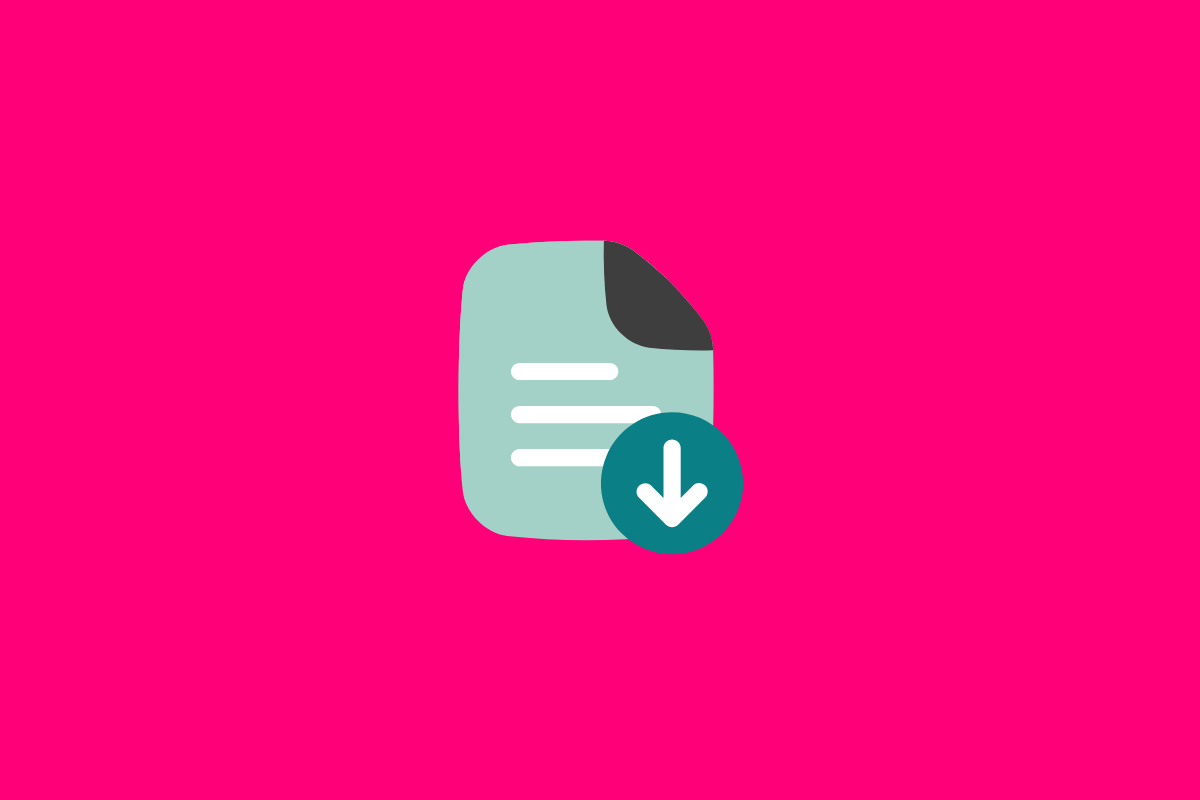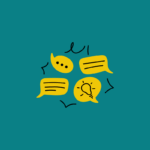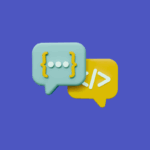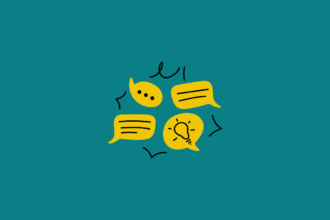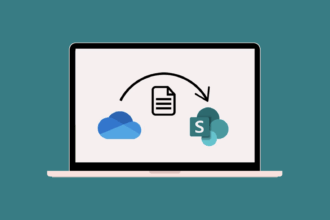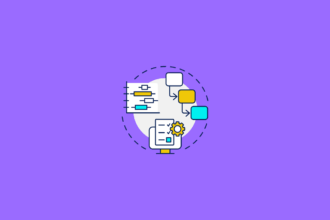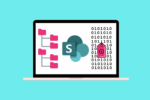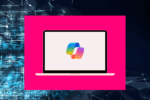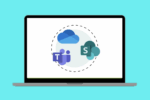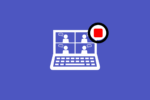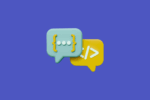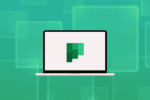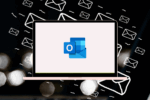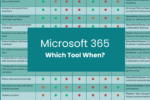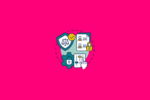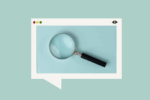Let’s be honest, we’ve all been there. You’re in a rush, someone emails you a document, you quickly download it to your desktop to make a few edits, and then you hit reply with your changes. It feels like the fastest way in the moment, doesn’t it? I know I’ve been guilty of this countless times myself. My desktop can often resemble a temporary digital filing cabinet! But before you know it, that “quick edit” leads to multiple versions scattered across inboxes and local drives, and suddenly, nobody knows which document is the definitive one. I remember the HR team at one organisation I worked with were wrestling with their onboarding documents. The process involved so much downloading, editing in isolation, and emailing back and forth that it created significant confusion and duplicated effort.
The good news is, Microsoft 365 offers a far more efficient and collaborative way to work on files together in real-time, eliminating the need for this chaotic download-and-email cycle. The key lies in the power of co-authoring within OneDrive and SharePoint.
How to Co-author in OneDrive and SharePoint
Here’s how you can leverage this powerful feature:
1. Save Your Files in the Right Place:
- For team collaboration: Save your documents to a shared location in a SharePoint team site or a OneDrive shared folder. This ensures everyone who needs access has it.
- For individual work you might share later: You can start in your personal OneDrive and then share with editing permissions when you’re ready for collaboration.
2. Open the Document:
- Once the document is saved in a shared location, multiple team members can simply open it directly from their web browser (via OneDrive or SharePoint) or through the desktop applications (Word, Excel, PowerPoint).
3. Start Editing:
- As you and your colleagues make changes, you’ll see each other’s cursors and edits in real-time. This makes it easy to follow along, provide immediate feedback, and work together seamlessly.
- Microsoft 365 automatically saves your changes as you go, so you don’t have to worry about constantly hitting the “save” button.
4. See Who’s Working on What:
- Within the document, you’ll usually see indicators (often initials or names) showing who else is currently editing and where they are working. This helps avoid conflicts and provides context.
Real-Life Scenario: HR Onboarding Made Easy
Let’s revisit our HR team. Instead of downloading the employee handbook and emailing it around, they could save the document in their HR SharePoint site. Then, the team members responsible for different sections (benefits, policies, procedures) could all open the document at the same time and work on their respective parts. The HR manager could oversee the progress and make real-time adjustments as needed. This eliminates version control issues and ensures everyone is always working on the latest information.
My Personal Tip: The 5-Minute Organisation Habit
I know how easy it is to fall into the habit of downloading files to your desktop, especially when you’re in a hurry. Trust me, I’ve been there! My desktop can sometimes look like a digital dumping ground. That’s why I’ve adopted a simple practice that has made a world of difference: spending just five minutes each day organising my content.
This might involve:
- Moving downloaded files from my desktop to their designated folders in OneDrive or SharePoint.
- Renaming files to be more descriptive.
- Creating new folders for emerging projects.
It sounds simple, but those five minutes of daily digital housekeeping prevent things from spiralling out of control. Cluttered desktops and disorganised files lead to wasted time searching and increased frustration. Take it from someone who knows – a little bit of daily organisation goes a long way in maintaining a productive and collaborative Microsoft 365 environment.
So, ditch the download-and-email cycle and embrace the power of real-time co-authoring in Microsoft 365. It’s a game-changer for team productivity and will help you and your colleagues work together more efficiently than ever before. And remember, a little daily organisation can keep your digital workspace, and your mind, a lot clearer.