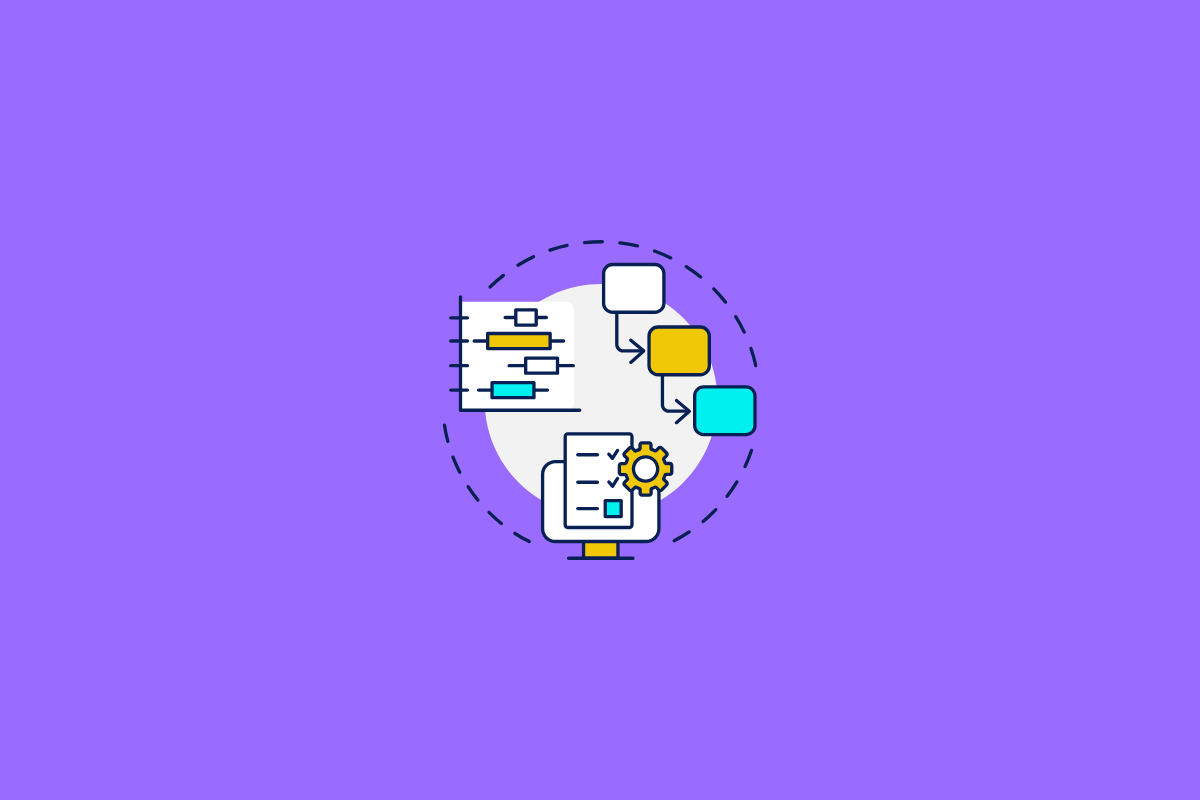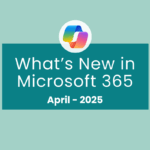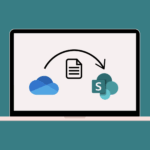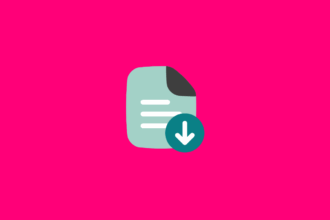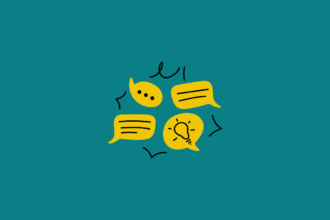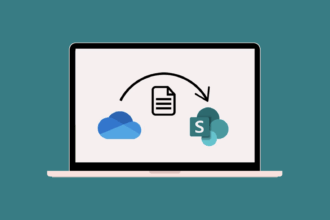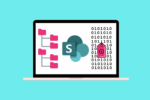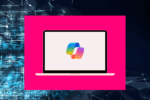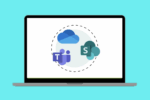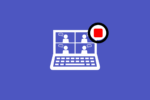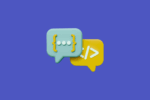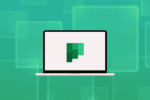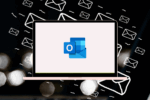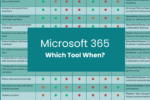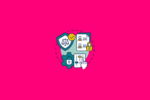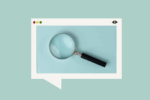For those of us deeply embedded in the Microsoft 365 ecosystem, finding tools that truly streamline our daily workflows is always a win. Over my two decades as an end-user, trainer, and Microsoft consultant, I’ve seen many applications, but Microsoft Loop has genuinely impressed me as a powerful asset for project management. This practical guide explores how you can leverage Loop’s collaborative features to enhance team meetings, manage project specifications, and improve overall efficiency within your Microsoft 365 environment.
Streamlining Team Meetings with Live Loop Notes in Teams
One of the most immediate benefits I’ve experienced with Loop is its seamless integration with Microsoft Teams for meeting notes. I frequently work with clients who prefer discussions aren’t recorded. In these scenarios, Loop allows me to open a collaborative note-taking space directly within the Teams meeting chat. This means I can capture key decisions, action items, and assigned owners in real-time, without needing to switch applications. This not only keeps everyone on the same page but also respects client preferences for non-recorded meetings.
Capturing Questions and Ideas on the Fly
During these meetings, I’ve also found it incredibly helpful to use the Loop component as a personal scratchpad for questions and ideas. As topics are discussed, I can quickly jot down prompts or points I want to revisit later in the conversation. This prevents interruptions and ensures I don’t forget important follow-up items. It’s like having a dynamic agenda right alongside our discussion.
Collaborative Specification Document Creation in Loop
The traditional method of collaborating on project specification documents often involved endless email threads and version control nightmares. Loop has significantly improved this process for me, particularly for our SharePoint projects. I now create individual Loop components for different sections of a specification document and share them directly with my tech team. They can then contribute their expertise, make live edits, and provide feedback within the same component. This real-time collaboration drastically reduces turnaround times and ensures everyone is working from the latest information.
Embedding Loop Components for Focused Team Collaboration
Beyond document creation, embedding Loop components directly into Teams channels has become a key part of how my teams and I manage specific project tasks. Instead of relying on static documents attached to tabs, we can use dynamic Loop components to brainstorm ideas, track progress, and even create lightweight task lists – all within the natural flow of our team’s communication in Teams. This keeps everything relevant to a particular deliverable in one easily accessible place.
In conclusion, Microsoft Loop offers a fantastic way to enhance various aspects of project management within the Microsoft 365 suite. From facilitating efficient meeting notes in Teams to enabling real-time collaboration on crucial project documents, Loop has become an indispensable tool in my daily workflow. If you’re looking for a more integrated and collaborative approach to managing your projects, I highly encourage you to explore the possibilities with Microsoft Loop.