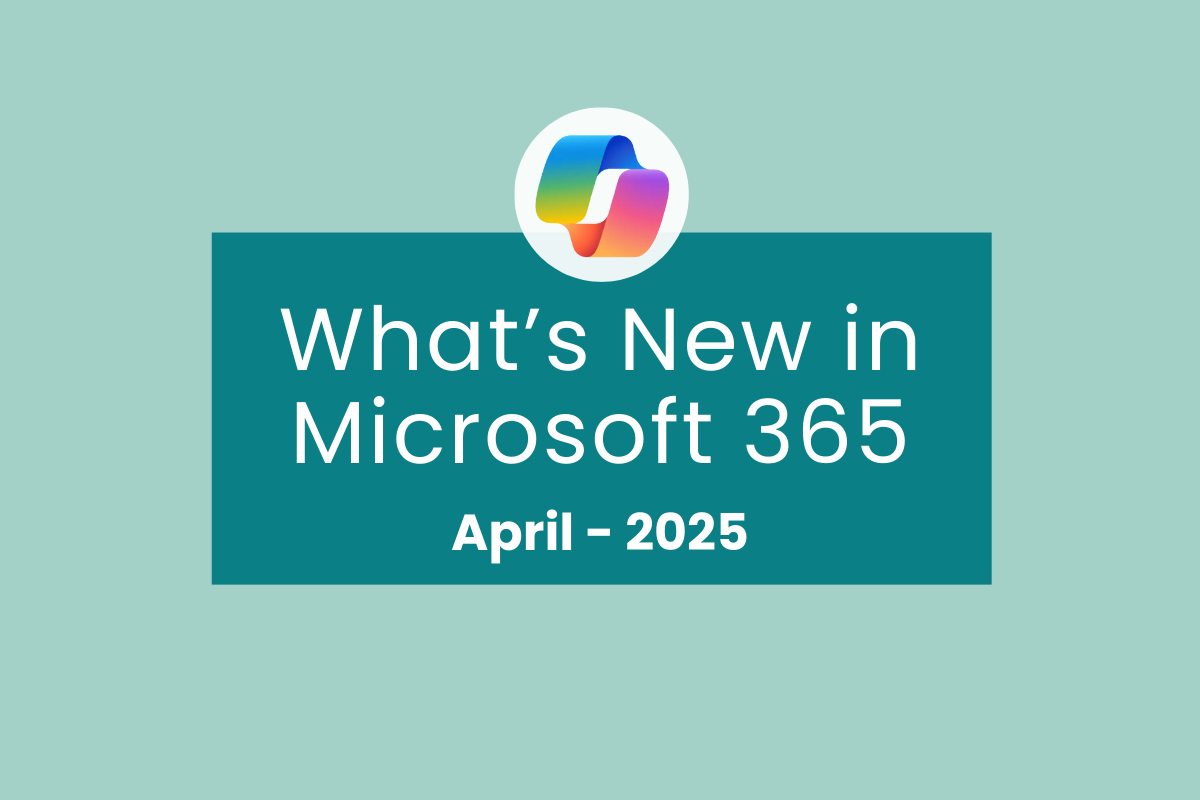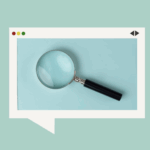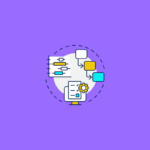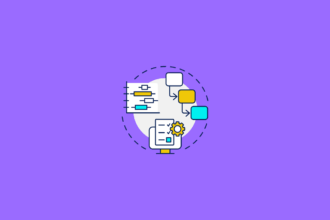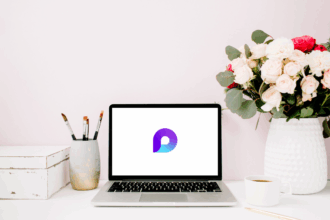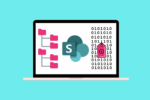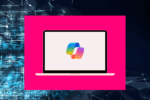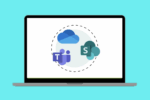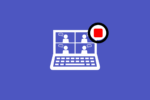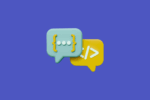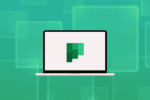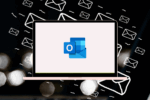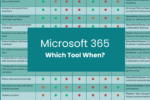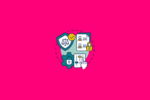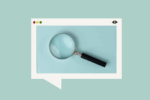Microsoft Teams: Enhanced File Collaboration with the New “Shared” Tab
For years, one of the little frustrations in Microsoft Teams has been keeping track of all the files shared within a channel. You’d have links scattered in the chat, documents living in the Files tab, and others potentially in SharePoint. It could feel a bit chaotic at times. Well, I’ve got good news! Microsoft has finally rolled out a new “Shared” tab within Teams channels.
This might seem like a small change, but trust me, it’s a game-changer for team collaboration. The “Shared” tab consolidates all the links, files from OneDrive, and SharePoint documents that have been shared within that specific channel. No more hunting around in different places! I remember working on a project launch a while back, and we had documents and important links flying around in the chat. This new tab would have saved us so much time and kept everyone on the same page. It’s a simple yet powerful improvement that streamlines how we access and manage shared resources in Teams.
SharePoint: Smarter Content Creation and Management with AI-Powered Features
SharePoint continues to evolve, and the latest updates bring some really intelligent features powered by AI. I’ve always believed that SharePoint’s strength lies in its ability to organise and manage information effectively, and these new enhancements take it to the next level.
One of the most exciting updates is the advancements in Copilot within SharePoint. Imagine being able to create compelling pages and news articles with the help of AI, leveraging data from across Microsoft Graph to ensure corporate alignment. It’s like having a smart assistant to help you craft engaging content.
Another feature that caught my eye is the automated summaries. When you share a file, Copilot can instantly generate a summary, saving time for recipients who need a quick overview. I can already see how useful this would be for managers reviewing project plans or stakeholders catching up on progress.
For those of us who spend time organising content with metadata, the new autofill columns in SharePoint Premium are a welcome addition. By using AI to analyse content, SharePoint can suggest and even automatically fill in relevant metadata. This not only improves organisation but also enhances the ability for AI to reason over the content down the track. I recall a client in the manufacturing industry who had a mountain of documents with inconsistent metadata – this feature could have significantly streamlined their information management.
Outlook: More Control Over Your Inbox with New Customisation Options
The new Outlook for Windows continues to get better, with a focus on giving users more control over their inbox and calendar. As someone who lives in Outlook, these little tweaks can make a big difference to daily productivity.
One of the updates I appreciate is the ability to delete meeting invitations from your inbox after you’ve responded. For those of us who get bombarded with meeting requests, having the option to keep a cleaner inbox is fantastic. You can find this setting in Calendar > Events and invitations.
Another welcome change is the ability to organise and reorder your folders simply by dragging and dropping them. It’s such a basic feature, but it allows you to truly personalise your folder structure in a way that makes sense to you. I’ve always had my own system for organising folders, and this makes it even easier to implement.
For quick access to your most important folders, you can now pin them to the top of your Left Nav Bar. This is a great way to keep your frequently used folders within easy reach, saving you a few clicks every time.
Finally, for a bit of visual personalisation, you can now customise the icon colours of your folders. It might seem minor, but being able to visually differentiate your folders can help you quickly identify what you’re looking for. Additionally, the introduction of a “None” colour category for emails and calendar events provides more flexibility in how you visually organise your items. Sometimes, not having a colour category is exactly what you need for a cleaner look.
Planner: Enhanced Integration within Microsoft Teams
Microsoft Planner is becoming even more tightly integrated with Microsoft Teams, which, in my opinion, is where a lot of collaborative work happens. This closer integration aims to streamline how we manage tasks and projects within our team environment.
One key update is that whiteboards created within a Teams channel will now be saved to the SharePoint site associated with that channel. Previously, they were stored in the initiator’s OneDrive. This change makes whiteboards more accessible to all team members and ensures they are stored alongside other project-related files. I’ve seen instances where important brainstorming sessions on whiteboards were a bit difficult to find later – this update should resolve that.
Furthermore, you can now add an entire Loop workspace as a tab in a standard Teams channel. This is a significant step towards seamless real-time collaboration. Imagine having your project plan, notes, and task list, all as live, editable components within your Teams channel. This tight integration between Planner, Loop, and Teams has the potential to really transform how teams work together.
Loop: Deeper Integration with Microsoft Teams Channels
Microsoft Loop, the relatively new co-creation app, is also seeing tighter integration with Microsoft Teams. This makes perfect sense as Teams is often the central hub for team communication and collaboration.
The ability to add a Loop workspace as a tab within a standard Teams channel is a significant enhancement. For teams that are heavily using Loop for brainstorming, project planning, or collaborative document creation, having that workspace directly accessible within their main communication channel in Teams will be incredibly convenient. It eliminates the need to switch between apps and keeps all relevant project components in one place. I’ve been experimenting with Loop for some team brainstorming sessions, and having it embedded directly in our Teams channel would make the workflow even smoother.
These updates across Microsoft 365 are all about making our daily work a little bit easier and more efficient. By focusing on integration and intelligent features, Microsoft is continuing to enhance the tools we rely on every day. Keep an eye out for these changes rolling out to your tenants!