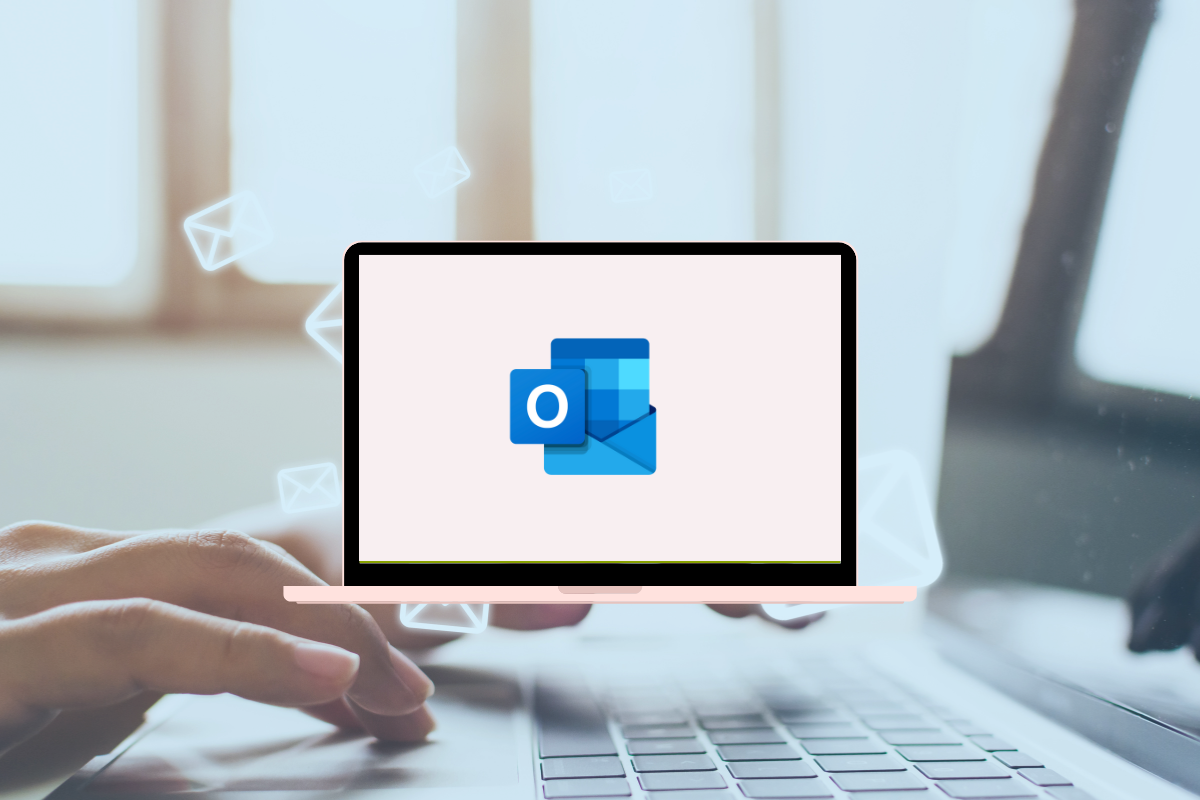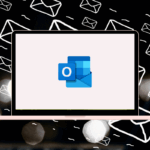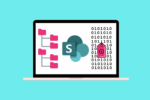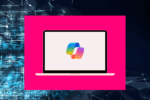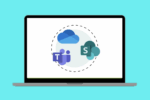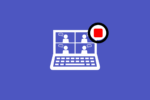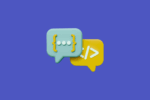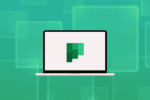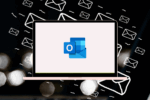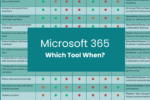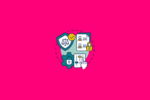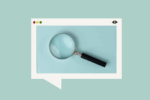Navigating the Microsoft 365 Landscape: When to Choose Outlook
For those of us who’ve been in the Microsoft ecosystem for a while, Outlook has been the communication hub for years. I remember back in the day, it was where everything happened – emails, calendars, tasks, even contact management. But with the rise of Microsoft Teams and the centralisation of documents in SharePoint, I’ve noticed many people wondering: “When should I actually use Outlook now?”
It’s a valid question, and one I’ve addressed in countless training sessions and consulting engagements over the last two decades. The key is understanding how these powerful Microsoft 365 tools work together. Think of it like a well-oiled machine, where each component has its specific role.
Outlook: Your External and Formal Communication Hub
In my experience, Outlook remains the go-to application for several key scenarios:
- External Communication: When you need to communicate with people outside your organisation, Outlook is still the most professional and widely accepted method. Whether it’s contacting clients, vendors, or potential partners, email provides a formal and auditable trail. I recall helping a marketing team that was trying to manage external communications through Teams guest access – it quickly became messy! Switching to well-crafted emails in Outlook streamlined their interactions and maintained a professional image.
- Formal Internal Communication: While Teams is fantastic for quick chats and collaborative discussions, Outlook is still valuable for more formal internal announcements or communications that require a clear record and wider distribution. Think about company-wide policy updates or official project reports. These often benefit from the structure and delivery confirmation that Outlook provides.
- Personal Productivity and Task Management: While Planner and To Do offer robust task management features, many of us still rely on Outlook’s integrated task list and calendar for managing our daily schedules and personal to-dos. I personally find it convenient to quickly flag an email as a task or schedule a meeting directly from my inbox.
- Meeting Management and Calendar Scheduling: Outlook’s calendar remains the central place for scheduling meetings, both internal and external. The integration with room booking and attendee availability makes it an indispensable tool for managing everyone’s time effectively. I’ve seen firsthand how using Outlook’s scheduling assistant can save countless back-and-forth emails trying to find a suitable meeting time.
Teams and SharePoint: Collaboration and Information Sharing
Where does that leave Teams and SharePoint? They excel in different areas:
- Teams: Real-time Collaboration and Internal Communication: Teams is your digital workspace for ongoing projects and team-based communication. It’s where quick questions can be asked, files can be shared and discussed in real-time, and informal conversations can flow. I’ve seen teams drastically improve their efficiency by using Teams channels for project-specific discussions, reducing email overload significantly.
- SharePoint: Document Management and Information Organisation: SharePoint is your organisation’s central repository for documents and information. It provides version control, collaborative editing, and robust search capabilities. Instead of emailing documents back and forth (which I’ve seen lead to all sorts of versioning nightmares!), storing them in SharePoint and sharing links in Teams or Outlook ensures everyone is working on the latest version.
The Power of Integration
The beauty of Microsoft 365 lies in how these applications integrate. For instance, you might:
- Share a SharePoint document link in an Outlook email when sending a formal proposal to a client.
- Schedule a Teams meeting directly from an Outlook calendar invite for internal team discussions.
- Create a Planner task from an Outlook email to ensure important action items aren’t forgotten.
- Embed a Loop component in an Outlook email for real-time collaboration on a specific point.
Finding Your Balance
Ultimately, the “when to use what” comes down to the context and your specific needs. Ask yourself:
- Who is the audience? Internal team or external contact?
- What is the purpose? Quick question or formal announcement?
- What level of collaboration is needed? Real-time discussion or information sharing?
- Where will the information live long-term? Personal inbox or central document repository?
By understanding the strengths of each application and how they integrate, you can navigate the Microsoft 365 landscape effectively and choose the right tool for the job. It’s not about one replacing the other, but about leveraging each for its unique capabilities to enhance your productivity and communication.