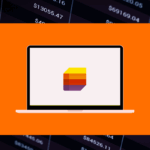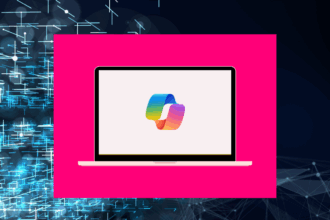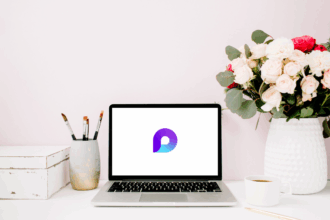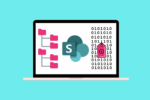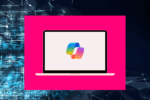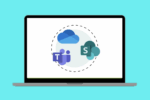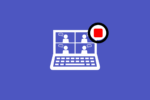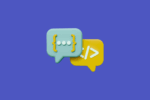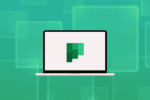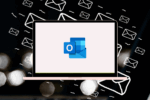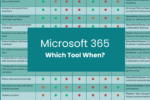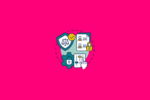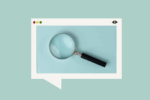This post will take you through getting started with Microsoft Loop and give you some practical ways to start using Loop in the workplace.
In my many years navigating the Microsoft 365 landscape, I’ve witnessed the evolution of collaboration tools. Microsoft Loop represents a significant leap forward, offering a truly fluid and dynamic way for teams to think, plan, and create together. Forget static documents and siloed applications; Loop introduces collaborative canvases and portable components that can live and be worked on across various Microsoft 365 experiences. It’s a paradigm shift in how we approach teamwork, breaking down the barriers between applications and fostering real-time co-creation in a way I haven’t seen before. While still relatively new, the potential of Loop to transform how teams collaborate is immense, and understanding its fundamentals is key to unlocking this new era of teamwork. This post will take you through getting started with Microsoft Loop.
What Exactly is Microsoft Loop?
Microsoft Loop is a collaborative workspace that combines a flexible canvas with portable components that stay in sync across all the places they’re shared. At its core, Loop consists of three key elements:
- Loop Workspaces: These are shared digital canvases where you and your team can bring together everything you need for a project – people, links, tasks, and Loop components. Think of a Workspace as a central project hub.
- Loop Pages: Within a Workspace, you create Loop Pages. These are flexible, adaptable documents where you can organise your Loop components and add static content like text and files.
- Loop Components: These are the dynamic, collaborative building blocks within Loop. They can be lists, tables, notes, tasks, and more, and the crucial thing is that they remain synchronised no matter where they are embedded – in a Loop Page, a Teams chat, an Outlook email, or even another Loop Workspace.
I remember the frustration of trying to keep a task list updated across multiple emails and documents. Loop components solve this beautifully. You can have a task list as a Loop component embedded in your project’s Loop Page and simultaneously share that same component in a Teams channel for quick updates – any change made in one place is instantly reflected everywhere else.
Key Components of Microsoft Loop
Let’s break down the key components of Microsoft Loop in more detail:
Loop Workspaces
Think of a Loop Workspace as your team’s shared project headquarters. It provides a central location to organise all the relevant information and work happening around a specific goal. You can invite team members to a Workspace, and within it, you’ll create and organise Loop Pages and link to other relevant resources. For me, a Loop Workspace often becomes the first place I go to get an overview of a project’s status and access all related materials.
Loop Pages
Loop Pages are the canvases where the real collaborative work happens. They are flexible documents that can contain a mix of static content (text, images, files) and dynamic Loop components. You can structure your Loop Pages to suit your needs, whether it’s a brainstorming session, a project plan, or meeting notes. The adaptability of Loop Pages allows teams to organise their thoughts and information in a way that makes sense for the task at hand.
Loop Components
Loop Components are the heart of Microsoft Loop’s fluidity. These are live, collaborative objects that can be embedded and edited in real-time across different Microsoft 365 applications while staying synchronised. Some key examples of Loop Components include:
- Lists: Collaborative to-do lists or tracking lists that can be embedded in various locations.
- Tables: Dynamic tables for organising data that can be simultaneously edited by multiple users across different platforms.
- Notes: Real-time collaborative note-taking that allows everyone to contribute to the same document, regardless of where it’s embedded.
- Tasks: Planner-integrated task lists that can be managed and tracked within Loop and also appear in Planner. This integration is a game-changer for connecting collaborative planning with structured task management.
- Voting Tables: A simple way to gather team opinions and make quick decisions collaboratively.
- Progress Trackers: Visually track progress against goals with real-time updates.
The beauty of Loop Components is their portability. Imagine creating a collaborative task list within a Loop Page during a project planning session. You can then take that exact same task list component and embed it in your team’s daily Teams chat for quick progress updates without having to switch apps or copy-paste information. Any changes made in the Teams chat are instantly reflected back in the Loop Page. This eliminates version control issues and ensures everyone is always working with the latest information.
Getting Started with Microsoft Loop: Practical Tips
Here are some practical tips to help you get started with Microsoft Loop:
- Start with a Clear Purpose for Your Workspace: Define the goal or project that your Loop Workspace will focus on. This will help you invite the right people and organise your content effectively.
- Experiment with Different Loop Components: Try out the various Loop Components to see how they can best facilitate your team’s collaboration needs. Don’t be afraid to explore!
- Embed Components Where Your Team Works: Think about where your team spends most of its time and embed Loop Components there – whether it’s Teams chats, Outlook emails, or directly within Loop Pages.
- Collaborate in Real-Time: Encourage your team to work on Loop Components simultaneously to foster dynamic brainstorming and co-creation.
- Use Loop Pages for Structure: Organise your Loop Components and add context by using Loop Pages as central hubs for specific topics or projects within a Workspace.
- Share Links to Workspaces and Pages: Easily share links to your Loop Workspaces and Pages with team members to invite them to collaborate.
- Pay Attention to Sync: Observe how changes made to Loop Components in one location are instantly reflected in others. This real-time synchronisation is key to understanding the power of Loop.
- Think Beyond Documents: Loop isn’t just about creating documents; it’s about creating dynamic, interconnected pieces of information that can live and evolve across your workflow.
- Provide Feedback: As Loop is still evolving, providing feedback to Microsoft based on your experiences can help shape its future development.
Loop and the Microsoft 365 Ecosystem
The true power of Microsoft Loop lies in its deep integration with the Microsoft 365 ecosystem:
- Microsoft Teams: Embedding Loop Components in Teams chats and channels allows for seamless collaboration directly within your team’s communication flow.
- Outlook: You can embed Loop Components in emails, enabling real-time collaboration on content directly within the email body. This is fantastic for co-authoring agendas or action items before or after a meeting.
- Microsoft Planner and To Do: The integration of Tasks as a Loop Component allows for a more fluid way to manage and track assignments that are also visible within Planner and individual To Do lists.
- Microsoft Whiteboard: While distinct, the free-form nature of Loop Workspaces can complement the visual brainstorming capabilities of Whiteboard.
As Loop continues to develop, we can expect even tighter integrations with other Microsoft 365 applications, further blurring the lines between them and creating a more unified and collaborative experience.
Conclusion
Microsoft Loop represents an exciting new frontier in collaborative work within Microsoft 365. Its fluid components and flexible workspaces offer a dynamic and interconnected way for teams to brainstorm, plan, and execute together, regardless of the application they’re working in. By understanding its fundamental building blocks and embracing its integration capabilities, you can unlock a new level of real-time co-creation and streamline your team’s workflows. While it’s still in its early stages, the potential of Loop to revolutionise how we collaborate is undeniable, and I encourage you to start exploring its capabilities and discover how it can transform the way your team works.