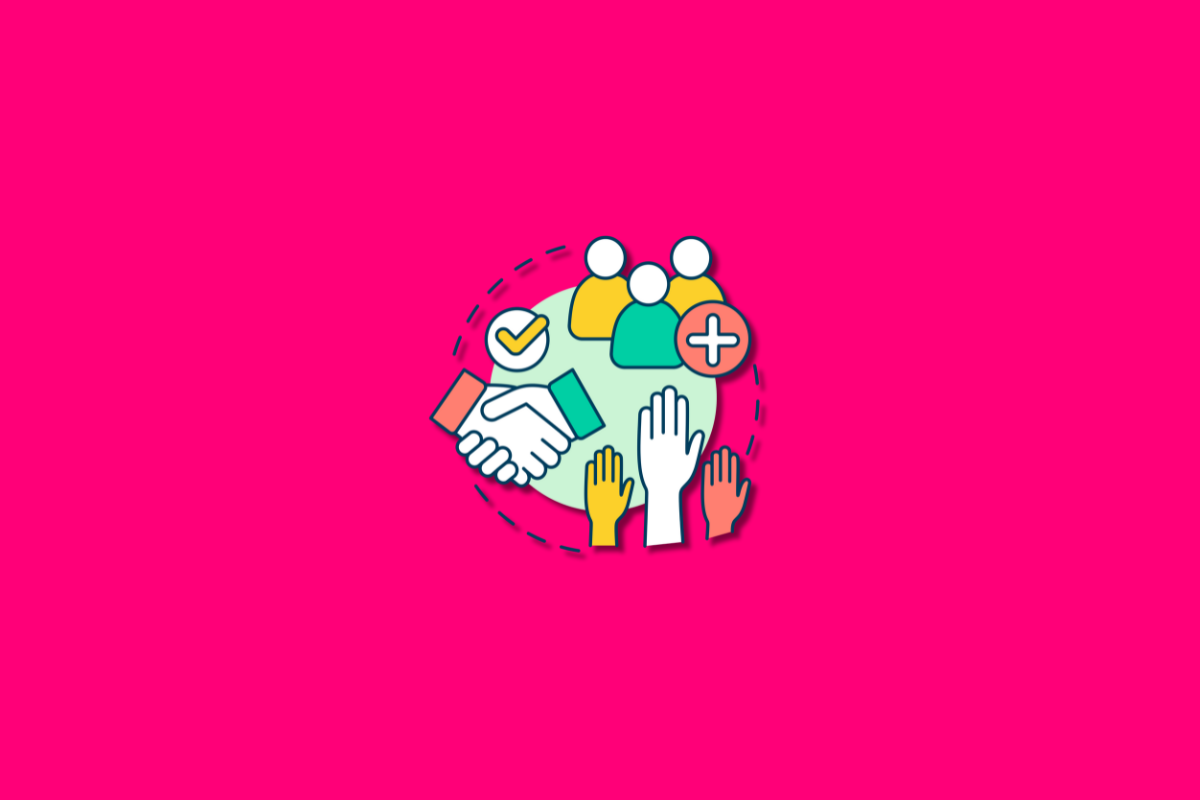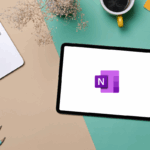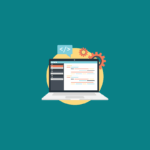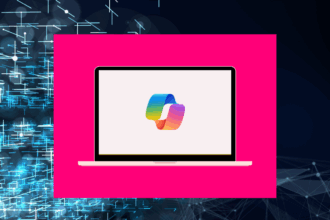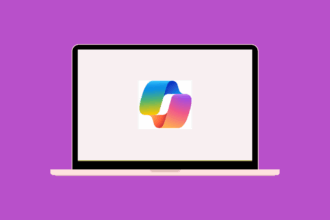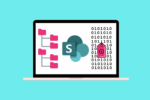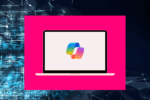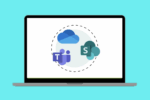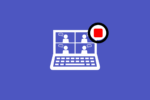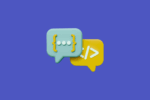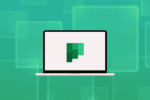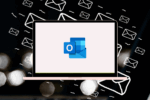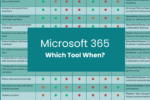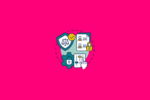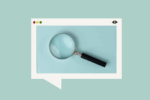As someone deeply involved in project management, I’m always on the lookout for tools that can streamline workflows, enhance communication, and ultimately drive successful outcomes. Microsoft Copilot has quickly become an indispensable ally in this pursuit. It’s not just a futuristic add-on; it’s a practical assistant that integrates directly into my existing Microsoft 365 environment, helping me manage projects more efficiently from start to finish. Let me share some of the key ways I leverage Copilot in my daily project management routines.
Strategic Meeting Management: Capturing the Essentials with AI
Meetings are the lifeblood of any project, but they can also be time-consuming and sometimes leave key information scattered. This is where Copilot has truly shone for me. My approach to meetings is now strategically intertwined with how I intend to use Copilot afterwards:
Recording with Purpose
I record all my project-related meetings in Microsoft Teams. However, I’m not just passively recording. I consciously structure my dialogue to ensure crucial information is clearly captured in the transcript:
- Explicit Action Items: When assigning a task, I’ll often preface it with phrases like, “So for you, the action item is to…” This direct phrasing helps Copilot (and the meeting transcript) clearly identify actionable items.
- Key Point Reinforcement: I make a habit of reiterating key decisions, timelines, and critical information. This repetition not only ensures clarity for meeting participants but also provides Copilot with multiple instances of these crucial points, making summarisation more robust.
Post-Meeting Processing: From Recording to Action
- Copilot-Powered Summaries: Immediately after a meeting, I utilise Copilot’s intelligent summarisation features within the Teams meeting recording. This gives me a concise overview of what was discussed, key decisions made, and a preliminary list of action items.
- Centralising Information in OneNote: I then download this summary and paste it into a dedicated OneNote notebook for the project. I also include a direct link to the full video recording within the OneNote page for easy reference. This creates a central repository of meeting intelligence.
- Action Item Integration with Planner: The action items identified by Copilot (and refined by me in OneNote) are then directly added to our project’s Microsoft Planner plan. This ensures that every actionable outcome from our meetings translates into trackable tasks with assigned owners and due dates. Copilot’s ability to help surface these items quickly saves me significant time in manual task creation.
- Document Management in SharePoint: To ensure all project-related information is centrally stored and searchable, I upload both the meeting transcript (in Word format) and the Copilot-generated summary to our project’s dedicated SharePoint document library. This creates a comprehensive repository of meeting records alongside other project files.
Fostering Collaboration with Microsoft Loop
For any discussion points or action items that require collaborative input or real-time co-creation, I initiate a Microsoft Loop component directly within our project’s Microsoft Teams channel. I can easily pull key points or action items from the Copilot meeting summary in OneNote and paste them into a Loop page or component (like a list or notes section) for the team to work on together.
The Power of Search and Surfacing: Leveraging Copilot’s Intelligence
By strategically using Copilot to capture meeting intelligence and then diligently organising this information within OneNote, Planner, SharePoint, and Loop, I’m essentially building a rich, interconnected knowledge base for my projects. This foundation allows me to leverage Copilot’s search and surfacing capabilities effectively:
- Quick Information Retrieval: When I need to recall a specific decision made in a past meeting or find a document related to a particular project phase, I can use Copilot’s search functionality within Teams or the relevant Microsoft 365 app. Because the meeting transcripts and summaries are stored in SharePoint and linked in OneNote, Copilot can intelligently surface this information quickly.
- Daily Briefings and Preparation: Just as I do for general tasks and meetings, I can ask Copilot for project-specific briefings. For example, “What were the key decisions made in last week’s Project Phoenix meeting?” or “Find all documents related to the ‘User Interface Design’ phase of Project Gemini.” This allows me to quickly get up to speed on project specifics without having to manually sift through numerous files and notes.
By intentionally integrating Copilot into my meeting workflow and diligently organising project-related information across the Microsoft 365 ecosystem, I’ve found a significant boost in my project management efficiency. Copilot isn’t just passively recording; it’s actively helping me capture, organise, and retrieve critical project intelligence, ultimately leading to better-informed decisions and smoother project execution.