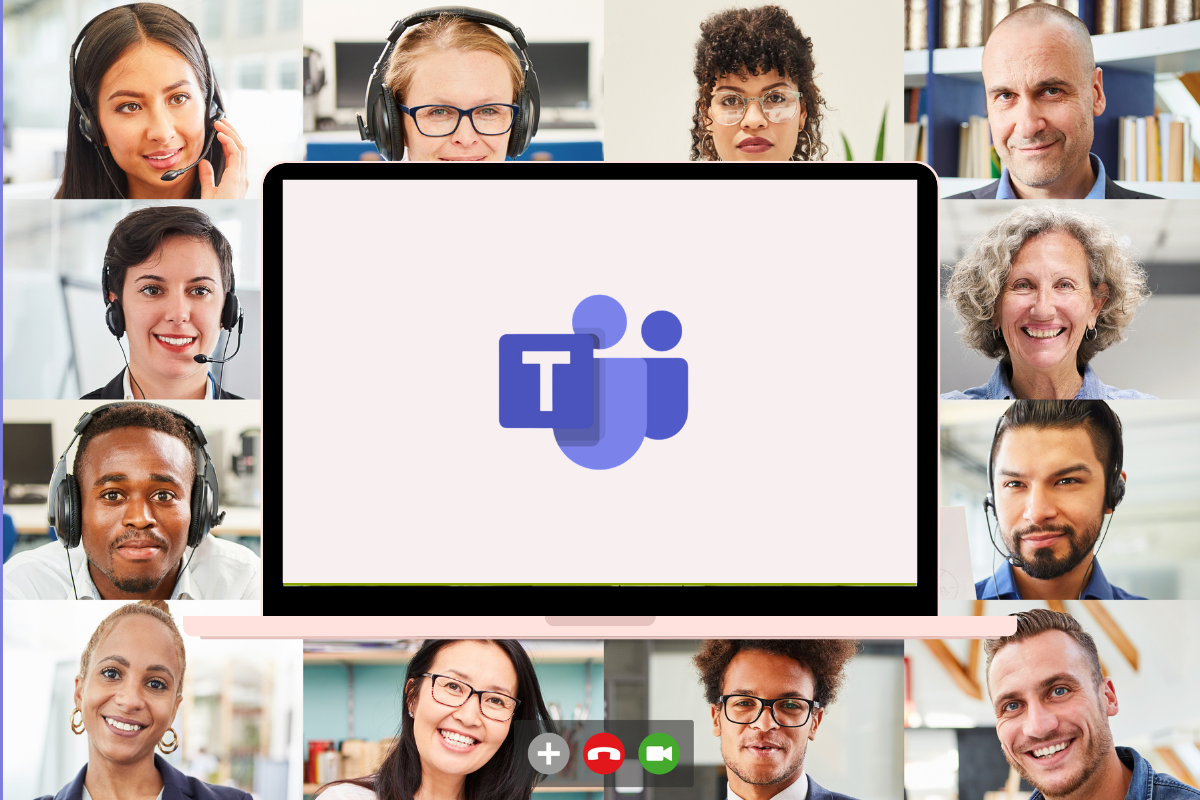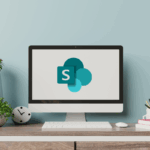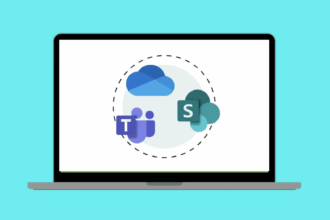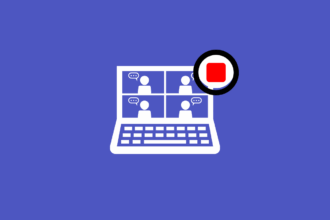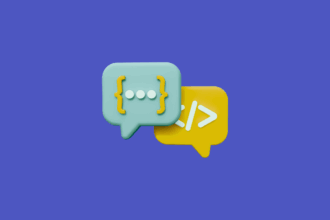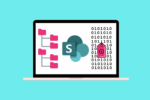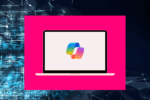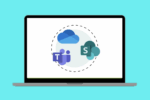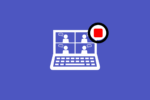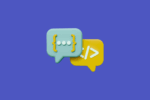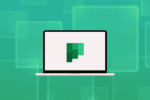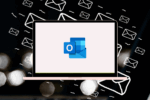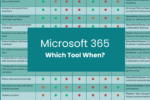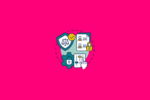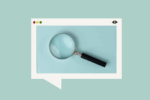Stepping into Microsoft Teams for the first time can feel like entering a bustling digital hub, and you might be wondering where to even begin. Over my years of guiding teams through the Microsoft 365 landscape, I’ve seen how Teams has become the central nervous system for modern collaboration. If you’re new to Teams or just starting to explore its capabilities, understanding its core purpose and components is the first step to unlocking its immense potential for your team.
This guide will clearly explain what Microsoft Teams is all about, why it’s become so essential for teamwork, its key features you’ll use every day, and a straightforward path to get you and your team collaborating effectively.
What Exactly Is Microsoft Teams For?
At its core, Microsoft Teams is a unified communication and collaboration platform that brings together everything a team needs to work together effectively in one place. Think of it as your digital workspace, designed to break down silos and streamline how you connect and collaborate. Specifically, Teams enables you to:
- Communicate Instantly: Engage in real-time conversations through chat, both in dedicated team channels and private one-on-one or group chats. I’ve seen countless quick questions resolved and ideas sparked through these instant interactions.
- Meet Face-to-Face (Virtually): Host and join online meetings with video and audio, share your screen, and collaborate in real-time, regardless of physical location. This has been a game-changer for connecting with remote colleagues and clients alike.
- Organise Your Workspaces: Create dedicated teams and channels focused on specific projects, departments, or topics, keeping all relevant conversations, files, and apps organised. I always advise teams to think carefully about their channel structure to avoid information overload.
- Share and Collaborate on Files: Securely store, share, and co-edit documents directly within Teams, eliminating the endless back-and-forth of email attachments and ensuring everyone is working on the latest version. I recall a project where real-time co-authoring in Teams saved us hours.
- Integrate Your Essential Tools: Bring in other Microsoft 365 apps like SharePoint, Planner, OneNote, and even third-party applications directly into your Teams environment, creating a seamless workflow.
Whether your team is co-managing a project, needs a central place for departmental communication, or is navigating the complexities of remote work, Teams provides the framework to stay connected and productive.
Why Should You Embrace Microsoft Teams?
Having seen Teams evolve over the years, its widespread adoption isn’t surprising. It offers significant advantages for teams of all sizes:
- Centralised Communication: Say goodbye to sifting through endless email threads. Teams centralises conversations, making it easier to follow discussions and find information quickly.
- Enhanced Collaboration: Real-time chat, file sharing, and co-editing features foster a more collaborative environment, allowing teams to work together seamlessly, regardless of location.
- Increased Productivity: By bringing together communication, files, and apps in one place, Teams reduces context switching and helps teams stay focused and efficient.
- Improved Organisation: Teams and channels provide a structured way to organise conversations and resources, making it easier to find what you need, when you need it.
- Seamless Integration: Its deep integration with the Microsoft 365 suite means you can easily access and work with familiar tools like Word, Excel, PowerPoint, SharePoint, and Planner directly within Teams.
Key Building Blocks of Microsoft Teams
To get started effectively with Microsoft Teams, it’s helpful to understand these fundamental components:
Teams: At the highest level, teams are groups of people brought together for a specific purpose, such as a project, a department, or a shared interest. You can be a member of multiple teams. I often see organisations create a team for each major department or ongoing project.
Channels: Within a team, channels are dedicated discussion spaces organised by specific topics, projects, or workstreams. This keeps conversations focused and makes it easier for team members to follow relevant discussions. For example, a “Marketing” team might have channels for “Social Media,” “Campaign Planning,” and “Content Creation.”
Chat: Chat allows for real-time text-based conversations. You can have one-on-one chats with individuals or group chats for quick discussions. This is ideal for immediate questions or quick updates that don’t necessarily require a dedicated channel.
Meetings: The Meetings feature allows you to schedule and join online meetings with audio, video, screen sharing, and recording capabilities. This is crucial for team stand-ups, presentations, and connecting with remote participants. I’ve used Teams meetings for everything from quick check-ins to formal client presentations.
Files: The Files tab within each team and channel provides a dedicated space to store, share, and collaborate on documents. These files are typically backed by SharePoint, offering robust document management features. This eliminates the need to email documents back and forth.
Apps: Apps allow you to integrate other Microsoft 365 services and even third-party applications directly into your Teams environment. This could include adding a Planner board as a tab for task management or a OneNote notebook for shared notes.
A Beginner’s Path to Microsoft Teams Proficiency
Here’s a straightforward learning path to help you and your team get comfortable and productive with Microsoft Teams:
- Understand the Fundamentals: Start by familiarising yourself with the Teams interface. Learn how to navigate between teams, channels, chat, and meetings. Understand the core purpose of Teams: centralising communication and collaboration.
- Explore Teams and Channels:
- Join or Create a Team: Learn how to join existing teams you’re invited to and how to create new teams for specific purposes.
- Navigate Channels: Understand how channels are organised within a team and how to follow conversations within them. Pay attention to the difference between standard and private channels.
- Start and Participate in Channel Conversations: Learn how to post new messages, reply to threads (this is crucial for keeping discussions organised!), and use features like @mentions to get someone’s attention.
- Master Chat and Meetings:
- Initiate and Manage Chats: Learn how to start one-on-one and group chats for quick communication. Explore features like file sharing and reactions within chats.
- Schedule and Join Meetings: Understand how to schedule new meetings, join existing ones, and utilise meeting features like muting, video control, screen sharing, and recording.
- Collaborate with Files:
- Upload and Share Files: Learn how to upload files to the Files tab within a channel and how to share files in chats.
- Co-edit Documents: Explore how multiple team members can simultaneously edit documents stored in Teams (which are typically stored in the associated SharePoint site).
- Access Files in SharePoint: Understand that the “Files” tab in Teams is backed by SharePoint and learn how to open the associated SharePoint site for more advanced file management.
- Integrate with Apps:
- Explore Tabs: Learn how to add tabs to your channels for frequently used apps like Planner, OneNote, and SharePoint document libraries.
- Understand Basic App Integration: Get a feel for how different apps can be integrated to streamline workflows directly within Teams.
- Adopt Best Practices:
- Establish Channel Guidelines: Encourage your team to define the purpose of each channel to keep discussions focused.
- Use Threads Effectively: Emphasise the importance of replying within threads to maintain context in conversations.
- Leverage @Mentions: Teach your team how to use @mentions to ensure important messages are seen by the right people.
- Keep it Tidy: Encourage regular review and archiving of inactive channels to keep your Teams environment organised.
By following these steps and actively engaging with the features of Microsoft Teams, you’ll quickly move from being a beginner to a confident and productive user, unlocking the power of seamless team collaboration.
Your Journey to Team Efficiency Starts Now: Embrace Microsoft Teams!
Microsoft Teams has become the central hub for how many modern teams work together. By understanding its core components and embracing its capabilities for communication, collaboration, and integration, you’re setting your team up for increased productivity and more effective teamwork.
Don’t feel overwhelmed by all the features. Start with the basics, encourage your team to explore together, and gradually incorporate more advanced functionalities as you become more comfortable.
Ready to transform how your team connects and collaborates? Begin exploring Microsoft Teams today! Search for “Microsoft Teams beginner tutorial,” “understanding Teams channels,” “Teams chat best practices,” and “integrating apps in Microsoft Teams” to find more detailed guides and videos to support your learning journey. Embrace the power of Teams and unlock a new level of efficiency and connection for your team. You’ll soon wonder how you ever worked without it.