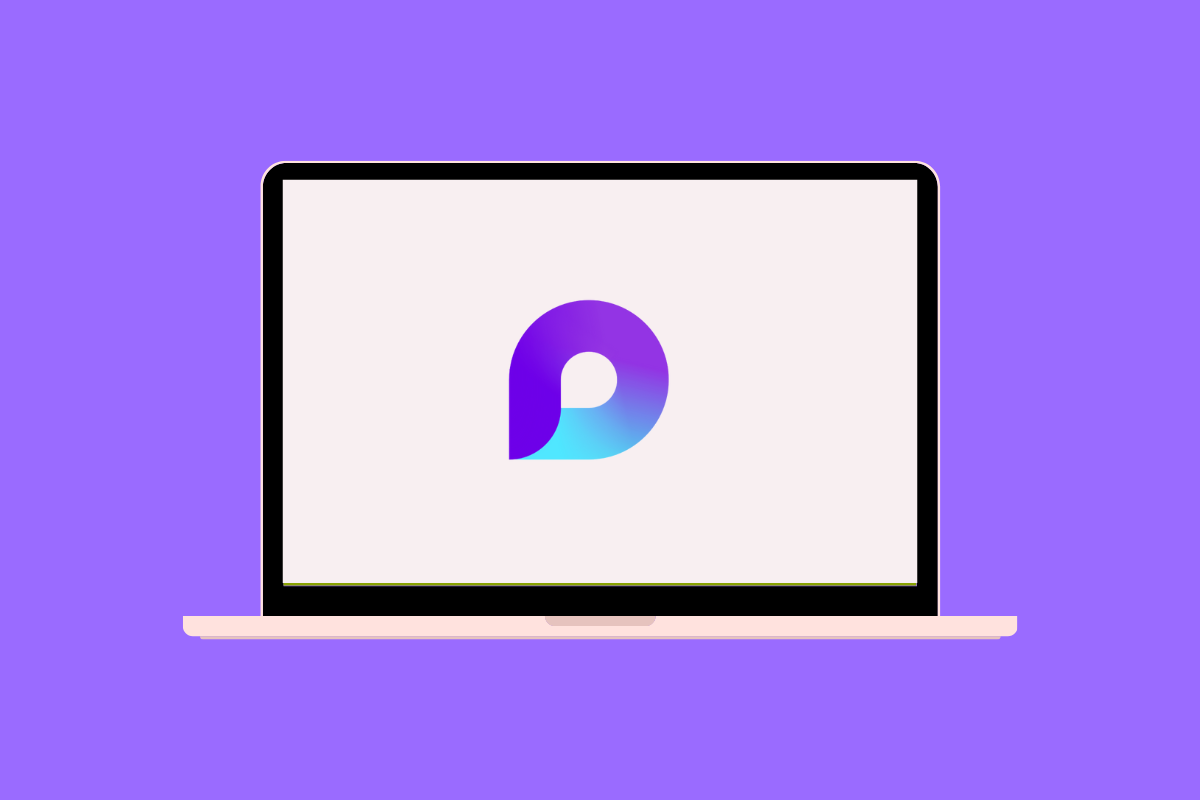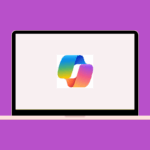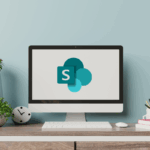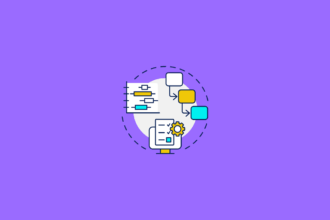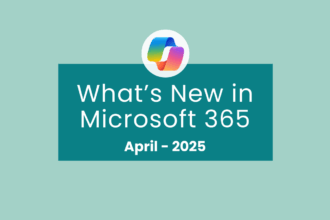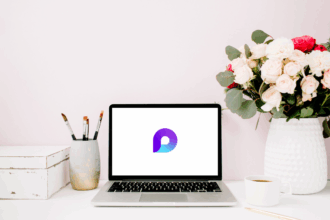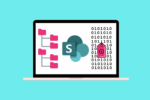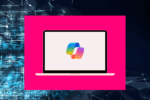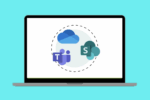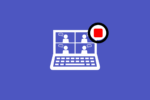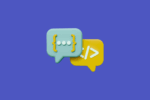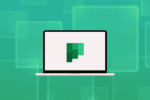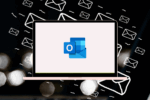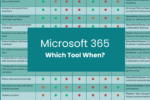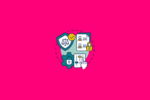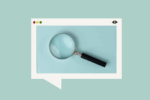Lately, I’ve found myself increasingly drawn to Microsoft Loop, and honestly, it feels like a breath of fresh air when it comes to team collaboration. In my years of navigating the Microsoft 365 landscape, Loop stands out with its unique approach to how we create, share, and iterate together. It’s still evolving, and I share your excitement about its potential – I genuinely believe it’s going to be a game-changer.
What is Microsoft Loop?
At its heart, Microsoft Loop is a flexible workspace and component-based collaboration platform. Instead of being confined to traditional documents or applications, Loop allows you to create and work with “Loop components” – interactive and live pieces of content that can be embedded and synchronised across various Microsoft 365 apps like Teams, Outlook, and eventually many more. Think of it as breaking down the barriers between applications and allowing seamless, real-time co-creation wherever your team is working.
The key elements of Microsoft Loop include:
- Loop Workspaces: These are shared digital canvases where you can bring together people and all the necessary components for a project or idea. I often create a Loop workspace for specific initiatives, housing everything from meeting notes to task lists and relevant documents.
- Loop Pages: Within a workspace, pages provide a flexible structure for organising your components and information. They are designed to be dynamic and evolve as your work progresses. I find Loop pages incredibly useful for outlining project plans or compiling research.
- Loop Components: This is where the magic truly happens. Components are portable units of productivity that stay in sync no matter where they are shared. Examples include:
- Lists: Collaborative to-do lists or trackers that update in real-time across all locations. I’ve used these extensively for managing project tasks with the team.
- Tables: Dynamic tables that multiple people can edit simultaneously, perfect for tracking data or making collaborative decisions.
- Notes: Real-time collaborative note-taking, ideal for brainstorming sessions or capturing meeting minutes directly within the flow of work.
- Tasks by Planner: Integrate Planner tasks directly into your Loop workspace for seamless task management.
- Voting Tables: A simple way to gather team opinions and make quick decisions.
- And more are being added!
How Would I Use Microsoft Loop?
Getting started with Loop is quite intuitive, and its flexibility means you can adapt it to various scenarios:
- Access Microsoft Loop: You can access Loop through its dedicated web app, and increasingly, it’s being integrated directly into other Microsoft 365 applications like Teams and Outlook. Keep an eye out for the Loop icon!
- Create a Workspace: Start by creating a new workspace for your project, team, or idea. Give it a clear and descriptive name.
- Create Pages: Within your workspace, create pages to organise your content. Think of pages as sections within a project notebook.
- Insert Components: This is where you start building your collaborative content. Click the “+” icon to insert various Loop components like lists, tables, notes, or tasks.
- Share Components: The real power of Loop lies in sharing components. You can copy a Loop component and paste it into a Teams chat, an Outlook email, or another Loop page. Any changes made in one location will instantly reflect in all other locations where the component is embedded. I recently used a Loop notes component embedded in a Teams meeting chat to capture action items collaboratively, and then those same notes were instantly available in our project’s Loop workspace.
- Collaborate in Real-Time: Multiple people can work on Loop components simultaneously, seeing each other’s changes live. This fosters a truly collaborative environment.
Best Practices for Using Microsoft Loop
To maximise your experience with Microsoft Loop, consider these best practices I’ve picked up while using it:
- Start with a clear purpose for your Workspace: Define what the workspace is for and who needs to be involved to keep it focused.
- Use Pages to structure information: Organise your components logically within pages to avoid overwhelming team members with a single long stream of content.
- Embrace Component Sharing: Don’t keep valuable collaborative elements siloed within one page or workspace. Think about where a list, table, or set of notes would be most useful for your team and embed it there.
- Clearly Label Components: Give your components descriptive names so everyone understands their purpose at a glance.
- Encourage Real-Time Collaboration: Promote the use of Loop components for live co-creation during meetings or brainstorming sessions to foster engagement and immediate feedback.
- Experiment with Different Components: Don’t be afraid to try out the various components to see which ones best suit your team’s needs and workflows.
Use Cases for Microsoft Loop
The flexibility of Microsoft Loop opens up a wide array of use cases for enhanced team collaboration:
- Project Planning and Tracking: Create a Loop workspace for a project, using pages to outline different phases and embedding task lists (Tasks by Planner component), timelines (using tables), and meeting notes (notes component) that are all live and update in real-time. I’ve found this incredibly effective for keeping everyone on the same page with project progress.
- Meeting Management: Instead of static meeting minutes, use a Loop notes component embedded in the meeting invite and the team’s channel for collaborative note-taking and action item tracking during the meeting. Everyone can contribute, and the notes are instantly accessible afterwards.
- Brainstorming and Idea Generation: Create a Loop page with a notes component where team members can simultaneously jot down ideas, fostering a dynamic and inclusive brainstorming session.
- Content Co-creation: Use Loop tables to collaboratively outline content, assign sections, and track progress, or use notes components for real-time co-authoring of smaller pieces of text.
- Issue Tracking and Resolution: Use a Loop list to track issues, assign owners, set statuses, and add comments, providing a live and transparent view of the resolution process.
The Collaborative Future is Fluid: Dive into Microsoft Loop Today!
Microsoft Loop represents a significant evolution in how we approach teamwork within the Microsoft 365 ecosystem. Its component-based architecture and fluid sharing capabilities break down the traditional barriers between applications, fostering a more dynamic and collaborative experience.
If you’re eager to explore the next frontier of team collaboration and want to experience a more fluid and integrated way of working, I highly encourage you to dive into Microsoft Loop. Start by creating a workspace for your next project, experiment with embedding components in your Teams chats, and witness firsthand how real-time collaboration can transform your team’s productivity.
Don’t miss out on this exciting development in the Microsoft 365 landscape! Search for “Microsoft Loop tutorials,” “Loop components explained,” “collaborating with Microsoft Loop,” and “Microsoft Loop integration with Teams” to discover a wealth of resources and begin unlocking the power of fluid collaboration today. The potential of Loop is immense, and I, like you, am incredibly excited to see where Microsoft takes it next. Embrace the future of teamwork and experience the fluidity of Microsoft Loop!