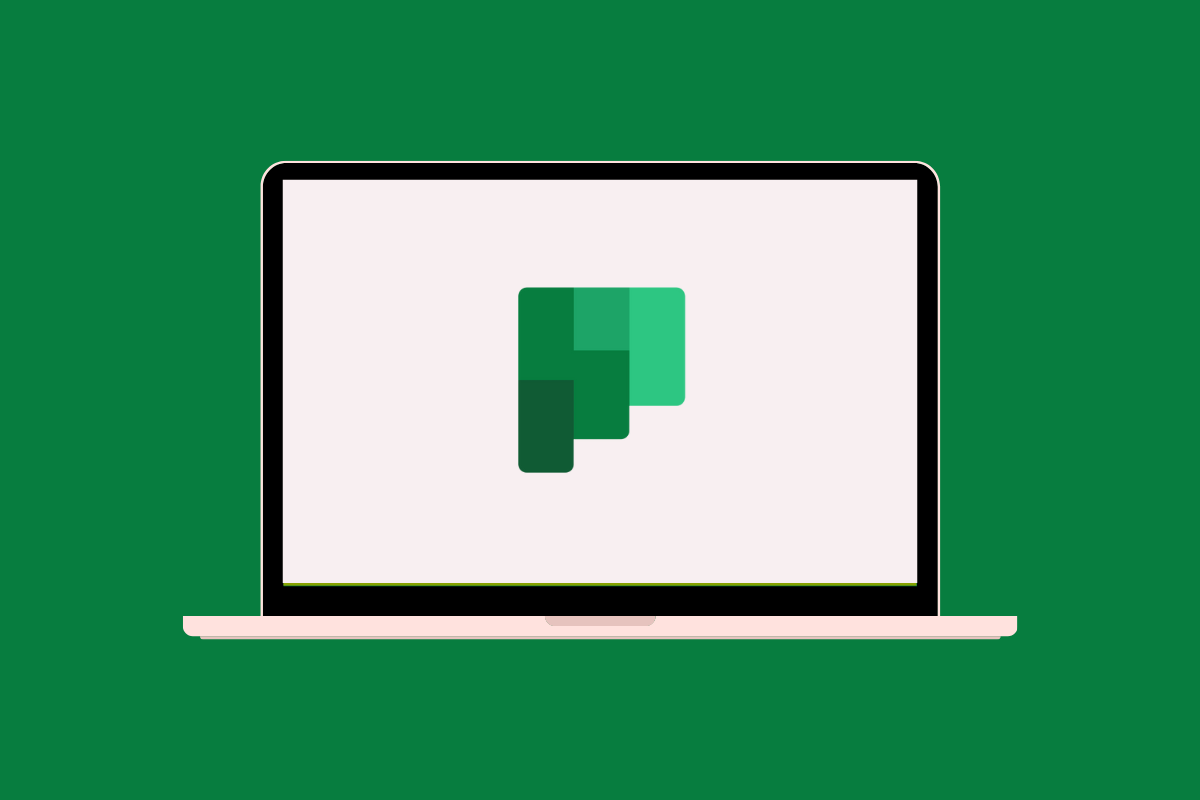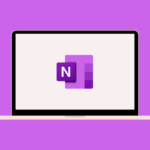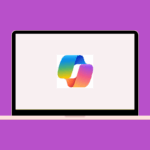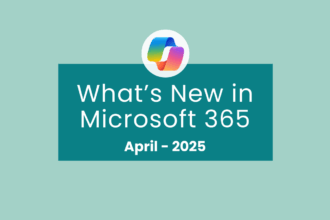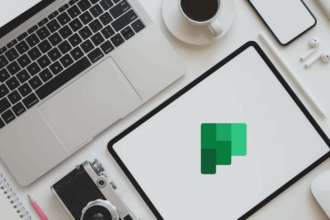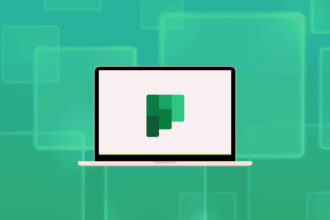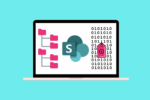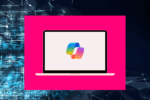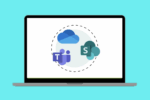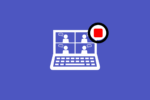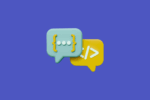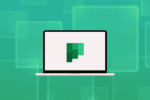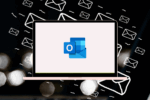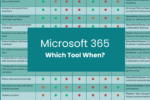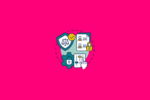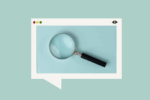Over the years, I’ve seen many projects stumble due to a lack of clear task management. Microsoft Planner provides a visual and intuitive way to organise team tasks and track progress. It’s been a lifesaver for keeping projects on schedule.
What is Microsoft Planner?
Planner is a task management tool that helps teams:
- Create plans: Organise tasks into visual boards. I often create a plan for each project I’m working on.
- Assign tasks: Delegate tasks to team members and set due dates. This ensures everyone knows their responsibilities.
- Track progress: Monitor the status of tasks using different views like board, charts, and schedule. The visual progress indicators are incredibly helpful.
- Collaborate on tasks: Team members can add comments, attach files, and update the status of their assigned tasks. This keeps communication centralised.
- Integrate with Microsoft Teams: Planner tabs can be added to Teams channels, making task management easily accessible within your team’s workspace.
How Would I Use Microsoft Planner?
Using Planner to manage tasks is straightforward:
- Create a plan: Start by creating a new plan and giving it a relevant name.
- Create buckets: Organise tasks into logical groupings (e.g., “To Do,” “In Progress,” “Completed”). I often create buckets based on project phases or task types.
- Add tasks: Click “Add new task” under a bucket to create individual tasks, assigning names, due dates, and team members.
- Assign team members: Assign tasks to the appropriate individuals on your team.
- Update task status: As tasks progress, update their status (e.g., “Not started,” “In progress,” “Completed”).
- Use different views: Switch between the board view for a visual overview, the charts view for progress analysis, and the schedule view for a calendar perspective.
- Integrate with Teams: Add a Planner tab to your Teams channel to easily access and manage your plan within your team’s communication hub.
Best Practices for Using Microsoft Planner
To effectively manage tasks with Planner, consider these best practices I’ve found to be crucial:
- Clearly define task details: When creating tasks, provide clear descriptions, due dates, and any relevant attachments. This ensures everyone understands what’s required.
- Assign tasks to specific individuals: Avoid leaving tasks unassigned. Clearly assigning ownership ensures accountability.
- Regularly update task status: Encourage team members to update the status of their tasks so everyone has a real-time view of progress.
- Utilise labels and priorities: Use labels to categorise tasks and set priorities to help the team focus on what’s most important.
- Leverage the Charts and Schedule views: Regularly review these views to get an overview of the plan’s progress and identify any potential roadblocks.
- Integrate Planner with Teams: Keep your task management within your team’s communication flow by adding Planner tabs to relevant Teams channels.
Use Cases for Microsoft Planner
Planner is a valuable tool for various team-based activities:
- Project Task Management: Break down projects into manageable tasks, assign them to team members, and track their progress towards project completion. I’ve seen this significantly improve project delivery timelines.
- Event Planning Task Management: Organise all the tasks involved in planning an event, from venue booking to catering, ensuring nothing is overlooked.
- Content Calendar Management: Plan and track the creation and publication of blog posts, social media updates, and other content.
- Sales Pipeline Management: Track the different stages of the sales process, assigning tasks to sales team members and monitoring progress towards closing deals.
- Onboarding New Employees: Create a plan with all the necessary tasks for onboarding new hires, ensuring a smooth and comprehensive process.
To conclude, Microsoft Planner offers a visual and intuitive approach to task management, making it easier for teams to organise, assign, and track progress. Its integration with the broader Microsoft 365 ecosystem, particularly Teams, enhances collaboration and helps ensure projects stay on track. If you’re seeking a more organised and transparent way to manage team tasks, Planner is definitely worth considering.