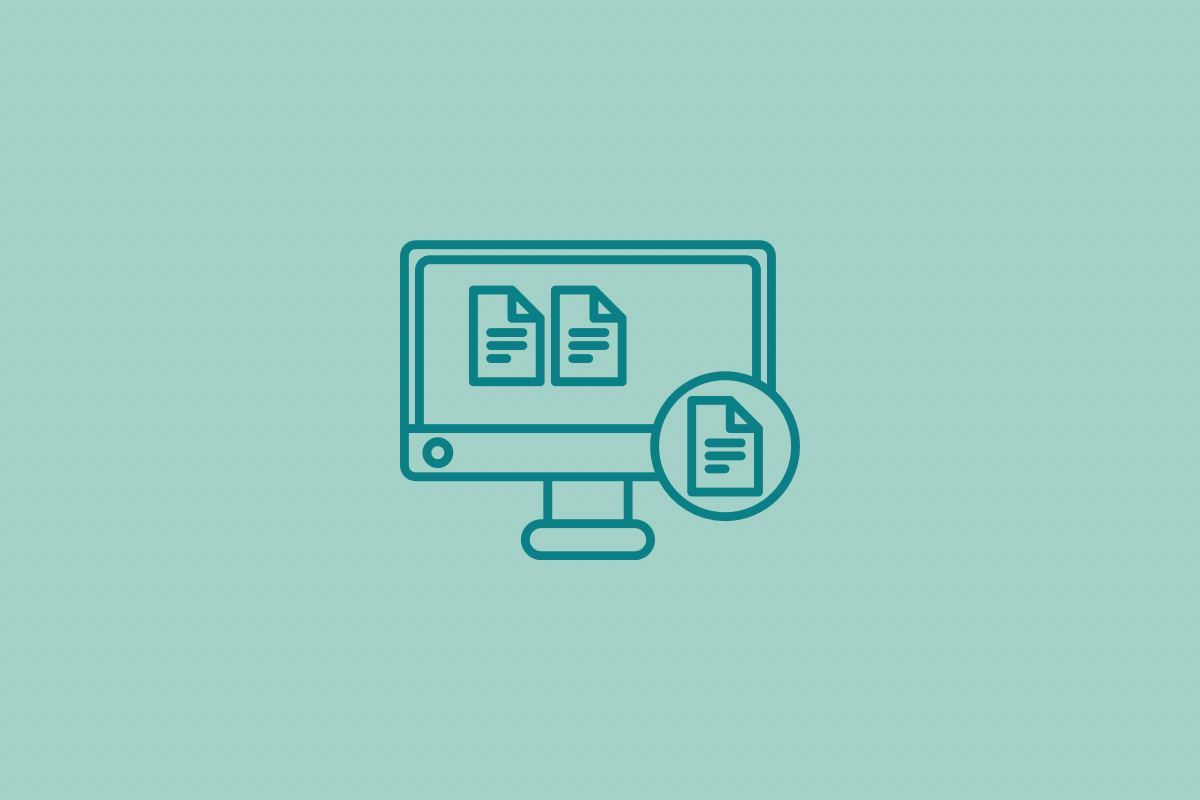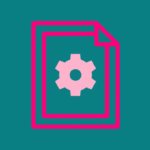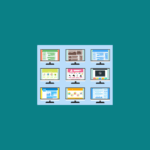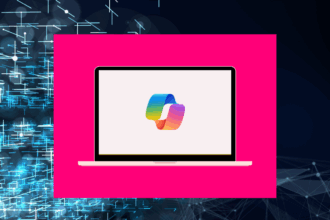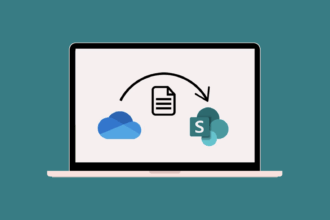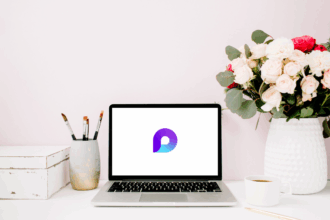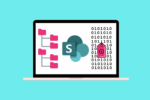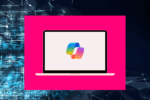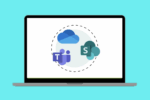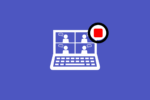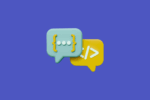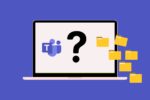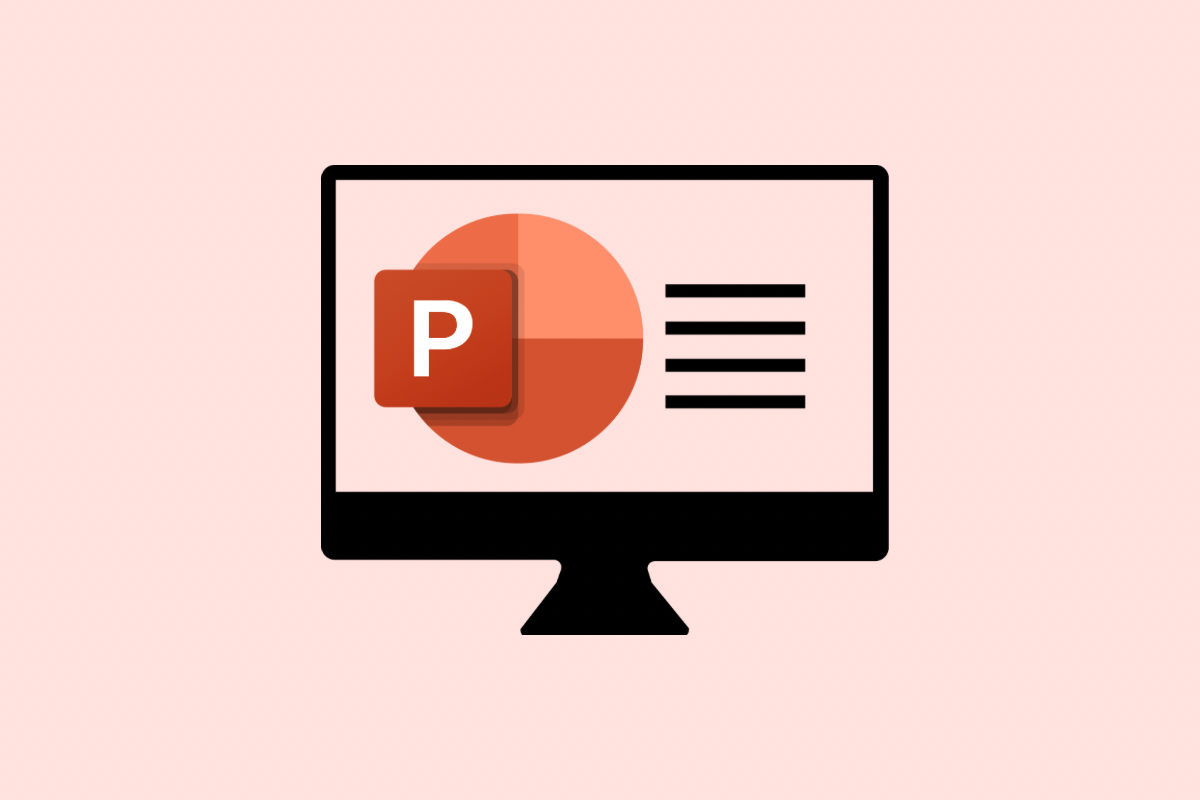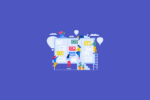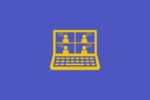Let’s talk about one of the absolute fundamental building blocks of any SharePoint site: the document library. If you’re just starting out with SharePoint, or even if you’ve been using it for a while, getting a solid grasp of what document libraries are and how to use them effectively is crucial for keeping your digital workspace organised and your team humming. Over the years, I’ve seen countless teams either thrive or struggle based on how well they understand and utilise these core components. So, let’s dive in!
Understanding SharePoint Document Libraries
At its heart, a document library in SharePoint is a secure, online space designed for you to store, manage, and share your files. Now, don’t just think of it as a fancy online folder. It’s so much more than that. A well-structured document library offers a range of powerful features that traditional file shares simply can’t match, especially when it comes to team collaboration and information management.
Think about it: instead of just dumping files into a shared drive, a SharePoint document library allows you to:
- Bring Order with Metadata: You can add columns (think of them as labels or tags) to your files. This allows you to categorise and filter your documents in ways that simple folders never could. Imagine being able to easily filter all “Project Proposals” from a specific “Client” with just a few clicks.
- Keep Track of Changes: Version control is built right in. SharePoint automatically tracks changes made to files, allowing you to see who changed what and even restore previous versions if needed. I can’t tell you how many times this feature has saved the day when someone accidentally overwrote important information!
- Collaborate Seamlessly: Multiple team members can work on the same document simultaneously using the online versions of Word, Excel, and PowerPoint. This real-time co-authoring streamlines teamwork and eliminates the hassle of emailing multiple versions back and forth.
- Control Who Sees What: You have precise control over who can view, edit, or even just access the files within a library. This is essential for maintaining security and ensuring sensitive information is protected.
- Find Files Faster: SharePoint’s robust search capabilities, combined with well-applied metadata, make finding the files you need a breeze. No more endless scrolling through folders!
In short, a SharePoint document library is a powerful platform for organising and collaborating on your content – a significant step up from basic file storage.
Your “Shared Documents” Library
When you create a new SharePoint site, you automatically get a default document library called Shared Documents. This is your out-of-the-box space to start storing and sharing files immediately.
Here’s what makes the default “Shared Documents” library so useful:
- Ready to Go: It comes pre-configured with basic settings that suit a wide range of common scenarios. You can start uploading files without any initial setup.
- Highly Customisable: Don’t let the “default” label fool you. You can absolutely tailor this library to your specific needs by adding your own columns, creating custom views to display information in different ways, and applying metadata.
- Integrated Ecosystem: Files stored in your “Shared Documents” library are seamlessly integrated with other Microsoft 365 apps. You can easily access and share these files from Teams, OneDrive, Outlook, and more.
While the “Shared Documents” library is a great starting point, there are definitely situations where creating additional, dedicated document libraries makes much more sense for effective organisation.
When to Create New Document Libraries
Over my years working with SharePoint, I’ve learned that strategic planning of your document libraries is key to long-term success. Here are some common scenarios where creating a new document library is the smart move:
- Unique Permissions Required: If you have a specific set of documents that needs to be restricted to a particular group of people (for example, confidential HR documents accessible only to the HR team), creating a separate library with unique permissions is the cleanest and most secure way to manage this. Trying to manage highly specific permissions within a single large library can quickly become a tangled mess.
- Categorising Different Content Types: Keeping unrelated types of content in separate, dedicated libraries significantly improves organisation and makes it easier for users to find what they need. Think about these examples:
- A “Policies and Procedures” library will likely have a different structure and metadata needs than a “Project Documents” library.
- Marketing teams might have separate libraries for “Marketing Collateral,” “Campaign Assets,” and “Sales Presentations.”
- Managing Large File Volumes: While SharePoint is robust, very large libraries (think hundreds of thousands of files) can sometimes experience performance issues. Breaking your content into multiple libraries can help maintain optimal performance and make navigation easier.
- Distinct Metadata Needs: When different sets of files require completely different sets of metadata (the columns we talked about earlier), separate libraries are the way to go. For instance:
- A “Contracts” library might need columns for “Expiration Date,” “Client Name,” and “Contract Value.”
- A “Training Materials” library might be better organised with columns like “Topic,” “Skill Level,” and “Version.”
- Applying Specific Retention Policies: If certain types of documents have specific legal or compliance requirements for how long they need to be retained, storing them in a separate library allows you to apply unique retention policies at the library level, ensuring compliance.
- Organising by Teams or Departments: In larger organisations, giving different teams or departments their own dedicated document libraries within a shared site can help keep their content relevant and easily accessible to the right people. This can improve team autonomy and reduce the chances of users getting lost in a sea of irrelevant files.
Creating a New Document Library
Creating a new document library in SharePoint is a straightforward process:
- Navigate to Your SharePoint Site.
- Click on the Settings Gear (usually in the top right corner) and select Site Contents.
- Click on New and choose Document Library.
- Give your new library a clear and descriptive Name.
- Click Create.
- Once created, you can then Customise your library by adding the specific columns (metadata) you need, setting up different views to display the information effectively, and configuring any other relevant settings.
- Start Uploading Your Files!
Mastering Document Library Management
Understanding the basics is just the first step. To really leverage the power of SharePoint document libraries, there are some more advanced best practices to consider. This includes things like:
- Strategically planning and implementing custom metadata and views.
- Using tools like Power Automate to automate file management tasks and workflows within your libraries.
- Implementing advanced permissions management techniques for more granular control.
- Understanding and applying document retention policies to ensure compliance.
Final Thoughts
Document libraries truly are the foundation upon which effective content management in SharePoint is built. Whether you’re relying on the default “Shared Documents” library or strategically creating new ones to meet specific needs, a solid understanding of their capabilities and when to use them is essential. Take the time to think about how your teams work with information and plan your document libraries accordingly. You’ll find that a well-organised SharePoint environment leads to increased productivity, better collaboration, and a much smoother user experience.